You might be too excited to turn on your Tesla karaoke mic and start singing with your friends. However, seeing it not working would just spoil everything, making you upset. Thus, you need to dig into the issue to resolve it!
So, why is the Tesla microphone not working? The Tesla karaoke mic will not work if it is not paired up or is disabled. The mic also won’t work if there is a cache or a lagged infotainment system. Note that outdated Tesla software will also cause this problem.
Now that you know the reasons, you need to move on to the solutions. So, jump on to the main part now to start resolving the problem. We have got all the details here.
Why Is My Tesla Microphone Not Working? Reasons With Solutions
There are many reasons that can stop Tesla’s karaoke microphone from working. Here, we have discussed the most common reasons along with their solutions.
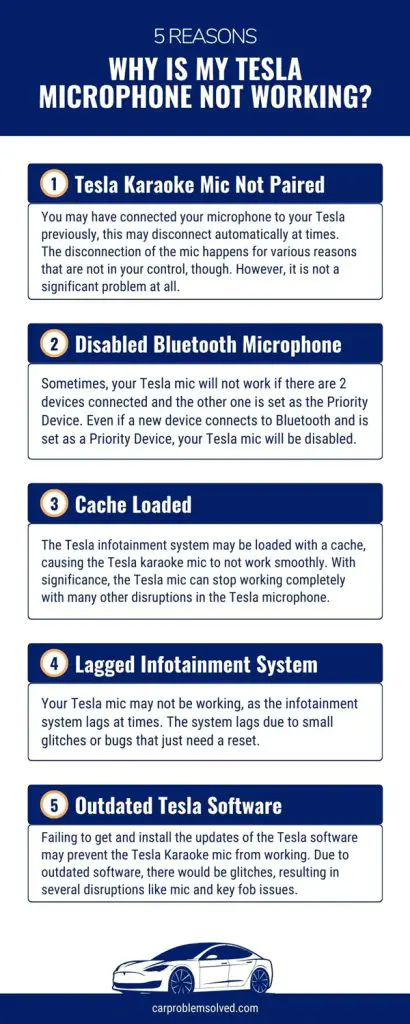
Tesla Karaoke Mic Not Paired
You may have connected your microphone to your Tesla previously, this may disconnect automatically at times.
The disconnection of the mic happens for various reasons that are not in your control, though. However, it is not a significant problem at all.

Solution
Here is how you connect the Tesla mic.
- First, switch on the Tesla touchscreen.
- Tap on the Bluetooth icon on the Tesla touchscreen with the Controls screen. Then select Add New Device.
- Now, tap on Start Search, and all the turned-on devices will pop up on the list.
- This time, you have to select the device (Tesla Mic) that you want to pair up with.
- Provide with the passcode while pairing up. Note that you need to allow whether you give access to personal information to the touchscreen or not.
- Once you pair up, there will be a Bluetooth icon beside the device name that is activated.
- Now, test your Tesla karaoke mic and start using it. Keep in mind that the Tesla Model S can support only 2 devices at a time.
Disabled Bluetooth Microphone
Sometimes, your Tesla mic will not work if there are 2 devices connected and the other one is set as the Priority Device.
Even if a new device connects to Bluetooth and is set as a Priority Device, your Tesla mic will be disabled.
Solution
Take a look below to fix this issue.
- Go to the settings menu on the Tesla touchscreen.
- Then, access the audio settings or sound settings. This setting will show you the status of your Bluetooth microphone.
- Now, toggle the microphone position to the right to enable it. That means you put it to the Priority Device so that it is not disabled anymore.
Cache Loaded
The Tesla infotainment system may be loaded with a cache, causing the Tesla karaoke mic to not work smoothly.
With significance, the Tesla mic can stop working completely with many other disruptions in the Tesla microphone.

Solution
To clear the cache, follow the steps below.
- Go to the Tesla infotainment system and access Controls.
- Then select Safety & Security and scroll down.
- Tap on the Clear Personal Data option as you see it.
- Now, tap on the clear cache option to clear the cache and data of the Bluetooth.
- Finally, restart your Tesla and reconnect the Bluetooth to fix the problem.
Lagged Infotainment System
Your Tesla mic may not be working, as the infotainment system lags at times. The system lags due to small glitches or bugs that just need a reset.
Note that there are soft and hard resets for the infotainment system. If the soft reset does not work, you need to move on to the hard reset.
Solution
To reset the infotainment system, follow the below steps.
- For a soft reset, press and hold the steering scroll buttons for 10 seconds. The Tesla touchscreen will restart, indicating a soft reset.
- If the problem still persists, initiate a hard reset. To do this, press and hold the scroll buttons along with the brake pedal. The Tesla touchscreen will restart to finalize the hard reset.
Outdated Tesla Software
Failing to get and install the updates of the Tesla software may prevent the Tesla Karaoke mic from working.
Due to outdated software, there would be glitches, resulting in several disruptions like mic and key fob issues.
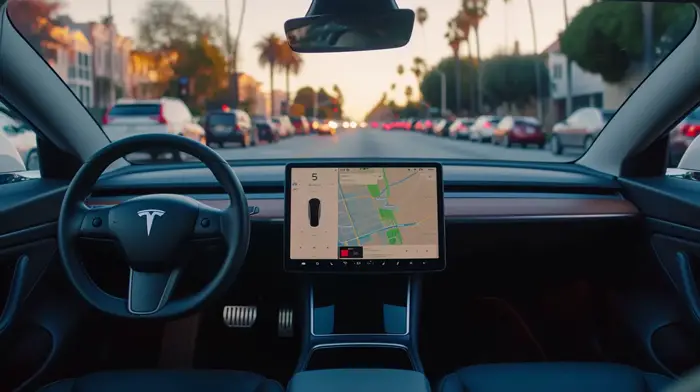
Solution
You need to update the software to fix this.
- First, go to Controls and tap on Software on the Tesla touchscreen.
- There will be a yellow clock icon beside the Software tab if there are any updates available.
- If you want to check for updates on the Tesla app, open the app, go to controls, and tap on Software Update. There will be a notification there for an update.
- Now, connect the device to Wi-Fi to update the software, whether you use the Tesla touchscreen or the Tesla app. You may use cellular data, too, but a wifi connection is recommended.
- Finally, park your car and start updating the software, which may take up to an hour.
Note that if none of the solutions above tend to fix the Tesla mic problem, you need to contact Tesla customer service.
This problem might be due to mechanical or electrical issues of the mic. Besides, the Tesla touchscreen or the software might be faulty, too. So, reach out to an expert immediately.
Tips to Maintain the Tesla Karaoke Microphone

Although you may have already fixed your Tesla mic, there are a few things you may have missed out on. So, here are some important tips that you may follow to maintain your Tesla microphone.
- Try to disconnect all the other previously connected devices to Bluetooth. This will enable your Tesla mic to run smoothly even if you do not fix the Priority settings.
- Keep an eye on the physical parts, such as the microphone, wire, or port. Look out if there is any loose wire in your sight.
- Consider resetting the network settings once every 2 months. This would keep the glitches out by clearing the cache and unwanted data.
- Although you can use the Tesla mic outside Tesla vehicles, try not to overdo it.
- Make sure to keep your Tesla mic out of dirt, dust, and water all the time.
Frequently Asked Questions
Here are a few common queries regarding the Tesla microphone. Take a look.
Yes, you can use your Tesla microphone outside your Tesla vehicle, too. You may use it for karaoke anywhere, and it will not disrupt the operation of the mic. However, this mic works best only inside a Tesla vehicle.
Well, there is no fixed guarantee for a Tesla microphone. However, according to the manufacturers, this mic can last around 5 years without an issue. Depending on the usage, it can last even longer than that.
Fixing the Tesla mic is not a big deal. So, it is wise to look at the problem and reboot your Tesla with a few other fixes to resolve the issue. However, if the problem persists for an extended time, you need to contact Tesla’s service.
The Final Words
Now you know why your Tesla microphone is not working! We believe you will have no issues fixing the mic following our methods.
So, here is the last tip for you before we conclude this article. Try to use the mic at least once every day or every other day. If you keep the Tesla mic idle for a very long time, its capacity may gradually decrease. So, refrain from this.
