When the volume control in your Tesla doesn’t respond, you may miss the radio, audible cues, voice commands, and other crucial audio features. This issue demands prompt fixing, which can be done in different ways. The solution depends on what type of problem is behind it.
So, why is the Tesla volume not working? The Tesla volume might not work if the volume control is stuck, equalizer settings aren’t correct, Bluetooth isn’t working, etc. Electrical, mechanical, or software problems can also cause this issue.
I will take you through a full check-up of the problem along with detailed troubleshooting methods. Let’s get started.
Tesla Volume Not Working: Detailed Reasons with Solutions
The following issues can occur to prevent your volume from responding.
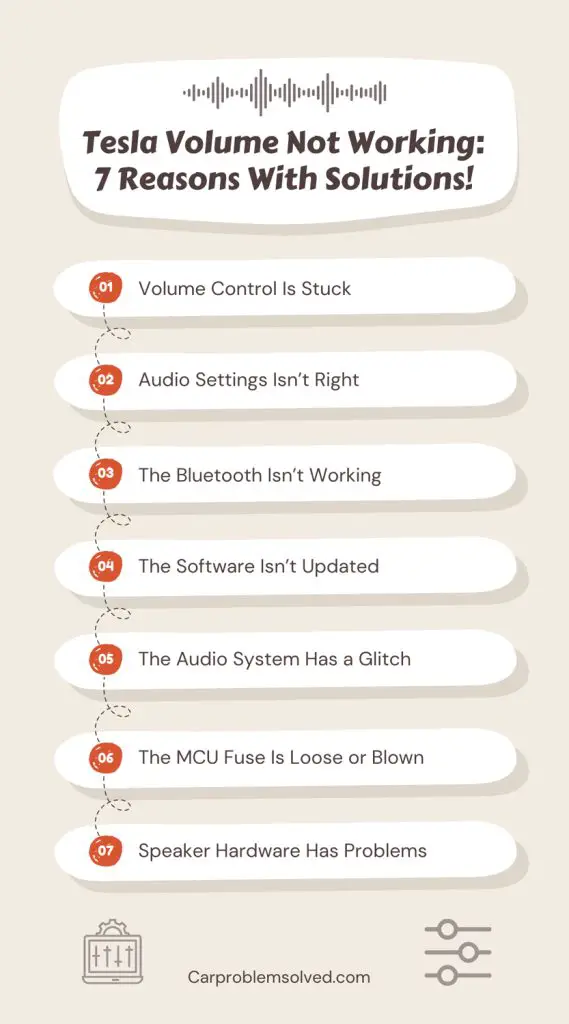
1. Volume Control Is Stuck
Even though it isn’t a serious problem, it happens commonly. The volume control might get stuck sometimes. Let’s troubleshoot this before anything else.
Troubleshooting
The steering wheel has two scroll buttons. You need to press both of them together and hold them until the system reboots. After the reboot, the volume control will work normally.

2. Audio Settings Isn’t Right
Tesla cars have a lot of audio settings you can adjust. Some of these settings may hamper the volume. Tone settings, balance settings, etc., can lower the sound to an inaudible range.
Troubleshooting
- You have to open the equalizer to check the settings. Open the Radio, Spotify, or any other media app. An equalizer icon will be on the screen’s top right corner. Tap on it.
- Four menus are available on the equalizer screen. You can adjust the Tone, Balance, Options, and Sources. Tap on Tone and adjust the sliders to be in the middle.
- At the bottom, set the Immersive Sound on Auto. Then, tap the Balance tab and keep the little white circle in the middle. Go to the Sources tab and check if the media apps are turned on.
Check this video to understand the settings better:
3. The Bluetooth Isn’t Working
As your phone is connected to the car via Bluetooth, a sound Bluetooth connection is required to play any audio or control your Tesla’s media volume from the phone. Sometimes, the Bluetooth connection becomes impaired. It can cause the Tesla volume not to work.
Troubleshooting
- Open the Bluetooth menu from the Controls screen on your car. Turn the Bluetooth off and on. Also, restart the Bluetooth on your phone. Then, connect them again.
Sometimes, you might need to do a fresh pairing. To do that,
- Go to the Bluetooth menu and remove your phone from the list of paired devices.
- Then, tap on Add New Device and select Start Search. If your phone’s Bluetooth is turned on and the device is discoverable, it will appear on the screen.
- Choose the device and pair it with your car using the code displayed on the screen. Now, check if the volume is working properly. Otherwise, I have some more solutions.

4. The Software Isn’t Updated
If your Tesla software isn’t updated, it can cause a wide variety of problems, including volume control issues. To get rid of the issue, you have to update the software to the latest version.
Troubleshooting
- Open the Software tab on the Controls screen. Then, select Check for updates from the right side of the screen.
- After downloading the update, install it. It is better to perform a soft reboot to bring the update into effect. For a soft reboot, you should press both scroll buttons at the same time. Hold them for a few seconds.
- Wait until the screen comes back on. Check if the volume is working properly.
5. The Audio System Has a Glitch
Software glitches may often create issues with the audio system. If you have already updated the software, you need to hard reset the system to fix the glitches.
Troubleshooting
- Open Controls and then select Safety & Security. Then, tap the Power Off button. The screen will turn off.
- Wait for about 5 minutes. Don’t press anything while waiting. Then, lightly press the brake pedal to turn the screen on. The reset should refresh any probable glitches. If the volume still doesn’t work, you need to contact Tesla support.
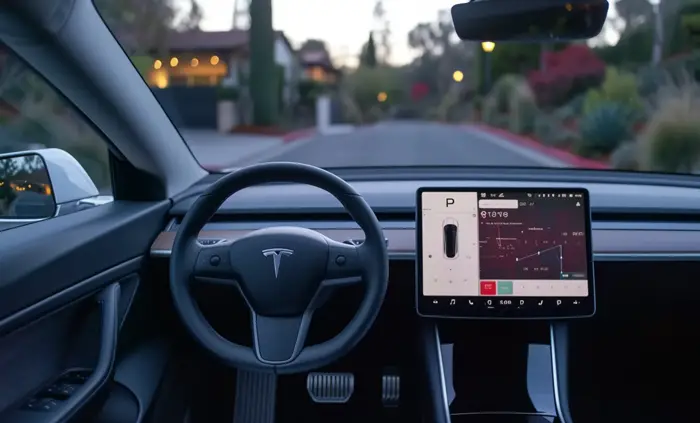
6. The MCU Fuse Is Loose or Blown
The MCU or microcontroller unit fuse is responsible for Bluetooth, Wi-Fi, etc., in your Tesla. If the fuse is not connected tightly or has been blown, the volume might not work.
Troubleshooting
- You have to open the fuse box to check the MCU fuse. Turn the car off and open the frunk. Then, remove the top panel and open the fuse box cover. The number of the MCU fuse should be F51.
- Check if the fuse is loose or blown. If loose, tighten the fuse. For a blown fuse, you have to install a new fuse of the same rating. Check the user manual to find the right fuse. It will cost about $50.
- Close the top panel and start the car to check if the volume works now.
7. Speaker Hardware Has Problems
Electrical connections to the speaker or any other speaker hardware can be at fault if the volume still doesn’t work. Unfortunately, I don’t recommend you disassemble the speakers and check them yourself.
Troubleshooting
Contact the Tesla service center nearby and take the vehicle there. They will assess the speaker and provide service if necessary.

FAQs
This section will answer some additional questions regarding the Tesla volume. Check it out.
You have to check if the USB drive is plugged in correctly. Then, select the USB drive from the Media Player and make sure the volume is adjusted.
Yes. Dolby surround sound can give you a better audio experience. Even if the volume setting is medium, Dolby surround sound will give an enhanced output.
Issues like faulty MCU fuse or outdated software can impact the microphone. In other cases, the voice command will still work.
Conclusion
The Tesla volume can often be quirky and ruin your mood. Before you can solve the problem, you must know why the Tesla volume is not working. I mentioned the most common reasons and the fastest troubleshooting methods.
You have to try the software-based solutions first. If the problem isn’t solved, you can move on to the electrical or mechanical problems. For hardware problems, it is better to contact the Tesla service center and get the issue fixed by them.
