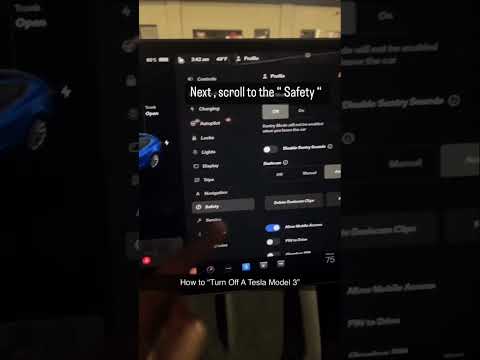Many features in a Tesla vehicle require an internet connection, which you usually do over WiFi. So, it is annoying if your Tesla can’t use a WiFi internet. However, the issue can be fixed if you know the reasons.
So, why is your Tesla WiFi not working? Your Tesla WiFi sometimes doesn’t work because of low battery power, a technical error, outdated software, or a lack of WiFi requirements. The reasons might include an incompatible WiFi setting in your vehicle or even a bad WiFi chipset.
However, the WiFi not working incident in your Tesla vehicle is a temporary issue. I will share the right solutions to fix this issue. I will also tell you about alternative options until your WiFi connection is restored.
Why Is Tesla WiFi Not Working? Possible Reasons And Solutions
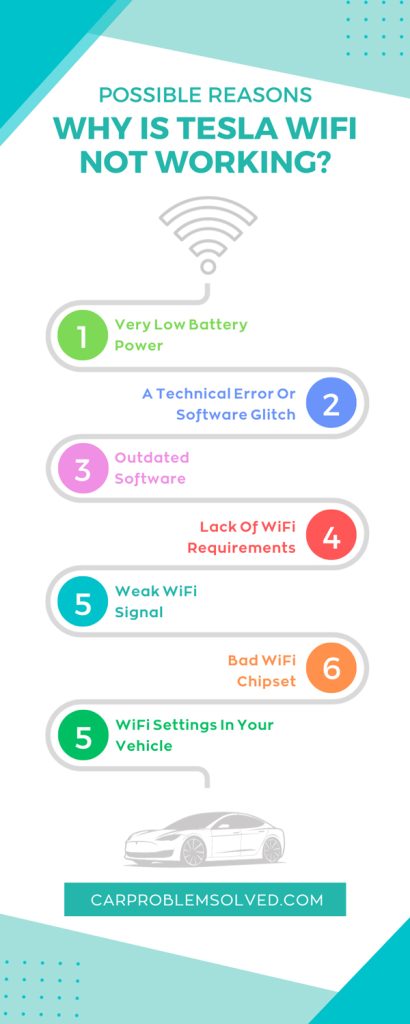
The reasons and solutions for having no WiFi connection in your Tesla vehicle are as follows:
1. Very Low Battery Power
Check your vehicle’s battery level first when you see the vehicle’s WiFi is not working. It is the simplest reason why you see “WiFi Is Turned Off” on your Tesla display.

Solution
Recharge your vehicle’s battery and check if your WiFi is working. Always try to keep your Tesla battery level to 20% or more. It is good for overall vehicle performance and battery longevity.
2. A Technical Error Or Software Glitch
Sometimes, it is a temporary technical error or software glitch that disables your vehicle’s WiFi system.
Solution
There are two methods you can utilize to fix the issue.
1. Two-Button Resets (Soft And Hard Resets)
- To start rebooting, press the ‘Voice Commands’ and ‘Next’ buttons on the steering wheel simultaneously for 15-30 seconds. Keep pressing until the screen turns off (completely dark).
- A few seconds later, it will turn on, and the Tesla logo will appear on the screen.
- Now, wait until the instrument panel restarts. The reset or reboot is done! Now check if your WiFi issue is fixed!
- You can do a hard reset by pressing the above-mentioned buttons and brake pedal simultaneously.
Watch the following video on how to do a soft and hard reset.
2. A Whole Vehicle Reboot (Power Off)
If a two-button reset does not fix the issues, apply a whole vehicle reboot.
- Park your vehicle first. Go to the Controls section on your Tesla display. Select Safety. Now touch on Power Off.
- Wait for a few minutes until all systems in the vehicle shut down.
- Now, start the vehicle again and check if the WiFi issue is solved.
Watch the following video on how to power off a Tesla vehicle.
3. Outdated Software
Outdated or corrupted software can be a reason for disabling your Tesla WiFi.
Solution
Update the software to the latest version with an alternative internet connection since the WiFi isn’t working. For instance, you can use a cellular data connection.
Actually, cellular connection is a backup connection method in Tesla vehicles when other methods are not available or configured. To use a cellular connection, put a SIM card in your Tesla vehicle’s SIM slot.
Watch the following video to learn how to insert a SIM card in a Tesla car.
- After making an alternative connection, touch on the Controls on your Tesla display. Then select Software.
- Now, download and install the update. The time for the whole process will depend on the size of the update and internet speed.
After the software is updated, I hope your Tesla WiFi will work again!
4. Lack Of WiFi Requirements
With all the above issues fixed, a lack of any of the WiFi requirements can inhibit your Tesla WiFi from working properly.
Solution
- Your WiFi network must have only 2.4 GHz or a combination of both 2.4 and 5 GHz frequencies. So, the frequencies of your WiFi network and Tesla vehicle will be compatible.
- Ensure your WiFi network has an active internet connection.
5. Weak WiFi Signal
A weak WiFi signal from your home router might be a reason for the WiFi connection issue.
You can know about a poor WiFi signal from the number of network signal bars. The network signal should have at least two bars. Less than two bars indicate a poor signal strength.

Solution
- You can change the location of your WiFi router closer to your vehicle.
- Try changing the location or position of your vehicle.
- Use a quality WiFi extender or powerline adapter. Ensure the extender has a 10/100 Mbps standard speed.
- If all these techniques don’t work, your WiFi router might have been weak or bad over time. Bring a new one.
6. Bad WiFi Chipset
A bad or dead WiFi chipset might be a reason why the Tesla WiFi is off.
Solution
Let the Tesla Service Center or a Tesla expert check if the WiFi chipset is dead. If it is dead, replace it with an authentic one.
7. WiFi Settings In Your Vehicle
If the WiFi issue still persists, there might be an issue with any one of the following WiFi settings in your vehicle.
- Firewall Is On: A firewall monitors and blocks unwanted or malicious traffic. But it may be misconfigured or too strict, which can affect your WiFi connection and speed.
- 5.2 Incompatible Or Wrong Custom DNS Server: If you are using a custom DNS (Domain Name System) server, it can be the reason for the issue. Your Tesla WiFi can’t work with an incompatible or wrong DNS server.
- 5.3 Use Of A Proxy: Whether you use a proxy on your Tesla vehicle or on your WiFi router, it can impede your Tesla WiFi connection. The issues involve encryption or authentication errors.

Solution
- Disable the firewall on your Tesla WiFi.
- Reset your DNS setting to the default state.
- Either stop using the proxy on your vehicle or WiFi router or use a different proxy setting.
If you are not familiar with these types of configurations, you should contact your Tesla Service for the best solution.
Frequently Asked Questions
Get more information from the following answers to some of the most frequently asked questions regarding Tesla WiFi:
When Tesla WiFi does not work, you will find no SSIDs displayed on the search. You can also know it from the signal strength indicator in the Controls section. When the WiFi is not working or connected, you will see a cellular icon or a WiFi logo.
If it is a saved WiFi network, your Tesla will not ask for a password. The car will connect to the saved WiFi network automatically when the vehicle is within the WiFi range.
Tesla WiFi features the ability to connect to a hidden network that is not displayed on the searched network list. Go to the WiFi Settings. Search the hidden network’s name in the Dialog Box. Select its Security Setting, then use Add Network. Done!
Conclusion
WiFi is the most used internet connectivity option for a Tesla vehicle. So, you need to fix your Tesla WiFi not working issue as soon as possible.
Follow my guides to find the issue that your vehicle is facing. Then, apply the required fixes to restore the WiFi connection and enjoy the amazing Tesla features!
If you still can’t solve the issue, contact a nearby Tesla Service Center.