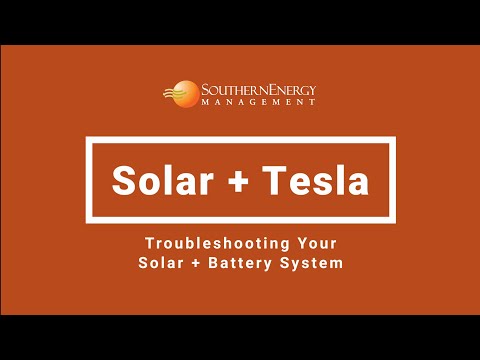The Tesla Powerwall charging system is amazingly reliable, letting you feel secure knowing you’ve got backup power. But at times, it may stick at the same charge level no matter what.
But why is your Tesla Powerwall not charging? Here’s what I’ve found so far from troubleshooting my uncharged Powerwall:
- Insufficient solar production
- Disconnected from solar array/utility grid
- Faulty battery modules
- Powerwall communication faults/firmware issues
- Backup/Self-powered mode enabled
- Temperature too hot/cold
So, I’m going to dive to the bottom of why your Tesla Powerwall is slacking off, including possible remedies.
Tesla Powerwall Not Charging: 6 Causes and Remedies
Generally, the first thing to do is check for any error messages on your Tesla app. But oftentimes, the app doesn’t display any fault codes – just a message that says it isn’t charging. So, technically, it doesn’t give any clues.
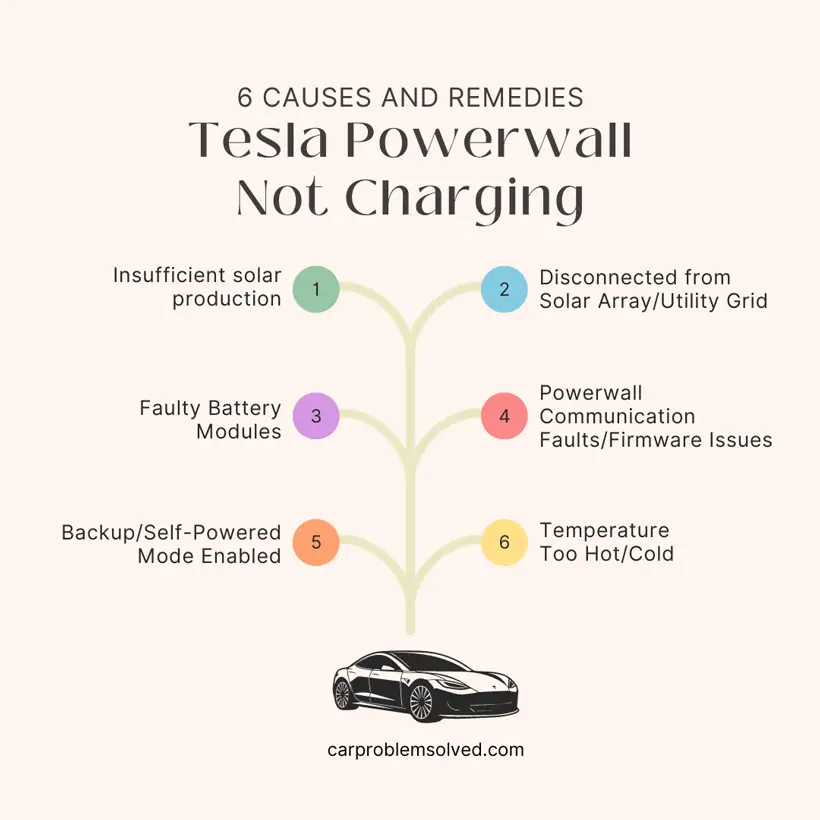
If that’s your case, refer to this quick breakdown of potential causes and solutions:
| No | Potential Causes | Possible Fix |
|---|---|---|
| 1 | Insufficient solar production | Panel cleanliness |
| Optimize sunlight exposure | ||
| Replace problem panels | ||
| Add more panels | ||
| 2 | Disconnected from solar array/utility grid | Tighten/replace loose fittings |
| Reset any switched devices | ||
| Check for tripped circuits | ||
| Contact an electrician for wiring faults | ||
| Portable generator as a temporary charging solution | ||
| 3 | Faulty battery modules | Tesla technician diagnosis and replacement |
| 4 | Powerwall communication faults/firmware issues | Reset Powerwall |
| Check pending software updates and fully install | ||
| Let Tesla support reflash the unit remotely or on-site | ||
| 5 | Backup/Self-powered mode enabled | Set to Normal/Hybrid mode |
| 6 | Temperature too hot/cold | Sufficient ventilation (hot climate) |
| Proper insulation (cold climate) | ||
| Keep the Powerwall unit free of leaves and debris |
Now, I’ll walk you through the methodological diagnosis I use. This should help you eliminate potential root causes one by one until you isolate the charging barrier.
1. Insufficient Solar Production
For your Powerwall to charge from a photovoltaic solar array, the panels should be generating adequate electricity. But it’s crazy how fast stuff can build up on your solar panels.
A thin layer of dirt or leaves is all it takes to relay cut down on panel output. Even a thin layer of film diminishes output by 20%. Also, your panels may become shaded by new tree growth.
Again, if you have an undersized system, it may not provide sufficient daily energy for both household use and charging.

Solution
Use a soft-bristled brush and a non-abrasive soap in one part vinegar/eight parts water to clean your panels. Clean at least twice annually, preferably in fall and spring.
Also, trim trees and orient your panels accordingly to avoid shading issues. Where possible, perform an infrared thermography inspection to identify any outliers. Consider adding more panels if consistently underpowered.
2. Disconnected from Solar Array/Utility Grid
You have wiring that links your solar panels to the solar inverter and from the inverter output to the Powerwall unit. Sometimes, this connection may become loose or damaged. Safety disconnects may also have been tripped. Either way, it will disrupt charging.
In some areas, Powerwall charges from both solar and grid power. For the latter, any disconnection will also halt charging.
Solution
Systematically inspect wiring connections, circuit breakers, and disconnects. Tighten any loose fittings and reset any switched devices. Contact your electrician if the wiring or connection is damaged. It wouldn’t hurt to have them review things.
3. Faulty Battery Modules
Powerwall uses lithium battery cells welded together and encapsulated in modules. These batteries have a lifetime of up to 20 years.
But on rare occasions, one or more modules may develop an internal fault, preventing proper charging. Usually, you’ll get an error code or warning message for battery abnormalities on your Tesla app.

Solution
Tesla doesn’t recommend third-party battery module repair as it could compromise Powerwall’s safety systems and warranties. The good thing is that Tesla’s battery warranty covers replacing faulty modules. They’ll ship a replacement, which a service technician will install.
4. Powerwall Communication Faults/Firmware Issues
That monitoring app is pretty slick for keeping an eye on things. But, like I said, it can sometimes give vague messages instead of actual error codes.
Primarily, firmware issues may inhibit settings, updates, and overall device responsiveness. There could also be wireless network disruptions that interfere with Powerwall-inverter pairing.
Also, the Powerwall unit itself may be sluggish and unresponsive at times.
Solution
Install the latest firmware from your Tesla app. Locate the “Software Update” section on the app’s main page. If there isn’t any pending update, move to the hardware part by resetting the Powerwall unit. Also, you reach out to Tesla and let them adjust the unit remotely.
Watch the following video on how to reset your Tesla Powerwall unit:
5. Backup/Self-Powered Mode Enabled
Your Powerwall will have different charge/discharge behavior depending on its configured operating mode. The 5 primary operating modes are:
- Backup mode: It prioritizes serving home loads from the battery and only trickles charges to maintain partial charges from outages.
- Self-powered mode: Aims for battery autonomy without grid interaction. So, it may restrict charging to avoid deep discharge events.
- Standby mode: It activates when your Powerwall’s energy is less than 10%. Your Powerwall will shut down most of its computing functions to use very little power, around 1W.
- Hybrid mode: It optimizes the usage of both solar energy and Powerwall storage capacity. This provides self-sustained solar power around the clock.
- Normal mode: Allows balanced opportunistic charging from solar and grid whenever available to keep battery near full.

Solution
Check the Powerwall setting in your Tesla app. Set it to “Normal” or “Hybrid” mode.
6. Temperature Too Hot/Cold
Powerwalls are mostly outdoor units. You can imagine what kind of abuse they take being at the mercy of the elements 24/7.
Like any lithium-ion batteries, Powerwalls have operating temperature thresholds. Exceed this, and it will limit charging.
Solution
Charge within a specified temperature range by ensuring appropriate shading and ruggedization. Offer sufficient ventilation for airflow in hot climates. For cold climates, provide supplemental insulation or heating.
For the record, Powerwall’s operating temperature range is -20 °C to 50°C (- 4°F to 122°F). But you’ll achieve optimum operation at 0°C to 30°C (32°F to 86°F).
Also, clean the outside of your Powerwall of leaves and debris. These can cause overheating from lack of ventilation.
FAQs
Here are some FAQs related to Tesla Powerwall not charging.
There are LED lights on the front of the Powerwall unit that indicate its charging status. A green light means it’s charging, orange means it’s discharging or in standby mode.
The internal battery management system controls when it charges and discharges. Using data from its sensors, Powerwall aims to maintain around a 90% state of charge.
Tesla Powerwall can charge even in standby mode. Standby only means your Powerwall is not actively powering loads. However, it’s connected and ready to provide backup power. It will opportunistically charge itself using solar power or grid power whenever available.
Wrapping Up
Aside from faulty battery modules, there are six other possible causes for Tesla Powerwall not charging. It may be software issues, disconnection from solar/grid, insufficient solar production, or improper configurations.
Usually, I would recommend consulting the Tesla Service. See if their techs can dig any deeper and catch anything fishy going on internally. Generally, having manufacturers troubleshoot their specific components is smarter than going it alone.