The navigation screen on your Tesla should show a detailed map with the distance, time, and traffic information. In some instances, the screen fails to show the map data correctly or doesn’t show anything at all.
So, why is the Tesla navigation not working? Tesla navigation won’t work if the network strength isn’t enough or the Tesla software isn’t updated. Hardware problems like a faulty MCU fuse, damaged navigation SD card, and bad GPS antenna are also responsible for the problem.
Fortunately, you have multiple ways to solve the problem, depending on the reasons. Let me guide you through the detailed steps to regain navigation functionality.
Tesla Navigation Not Working: Network and Software Problems With Solutions
The following reasons contribute the most to the maps and navigation problem in your Tesla in terms of software and network. I included the solutions to each problem for easy troubleshooting.
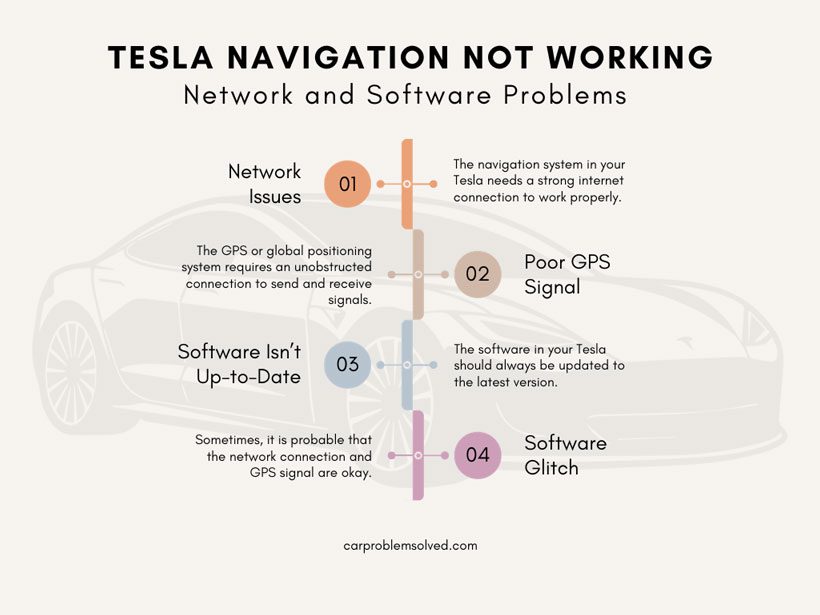
1. Network Issues
The navigation system in your Tesla needs a strong internet connection to work properly. If the Wi-Fi signal strength is low, the navigation system won’t work. You might be using your mobile hotspot to enjoy the navigation.
If you are in an area where the cellular network isn’t good enough, the navigation problem may occur. To be frank, most of the navigation problems Tesla users face are caused by poor connectivity.

How to Troubleshoot?
- You must have a strong network signal in the car. If you are using a router, try restarting it. Then, disconnect the Wi-Fi and reconnect it.
- For cellular networks, you have to move to an area with good coverage. Once the network connectivity is okay, the navigation system should start working properly.
2. Poor GPS Signal
The GPS or global positioning system requires an unobstructed connection to send and receive signals. When you drive through a forested area or are parked in a basement, the navigation data might not show properly. Poor GPS signal is the main reason behind this.
How to Troubleshoot?
- You should move to an area where the sky view isn’t obstructed by trees or buildings.
- After regaining strong GPS signals, the navigation system will work fine. If it still doesn’t, there might be any of the following problems.
3. Software Isn’t Up-to-Date
The software in your Tesla should always be updated to the latest version. Older versions of the software may cause problems with the navigation and map data. As a result, the map will not show the accurate direction, distance, or time required to reach your destination.
This usually doesn’t happen when you are navigating to a known destination, such as your home or office. If you cruise through a new road that isn’t yet updated on the map, you will collide with this problem.

How to Troubleshoot?
You have to update the software on your Tesla. To update the software:
- You have to choose the Software option on the controls screen. Then, find the software update option on the right side of the screen.
- Tap on “Check for updates” to see if any update is available. Download the available update and install it. After installing the update, you can perform a soft reboot. The software update should solve the navigation problem.
4. Software Glitch
Sometimes, it is probable that the network connection and GPS signal are okay. Also, the software is up-to-date. Still, the navigation doesn’t work as expected. It happens if there is a software glitch in the system. If you are fortunate, a reboot can fix the glitch.
Otherwise, you have to wait for the security patch update from Tesla to fix the glitch.
How to Troubleshoot?
- Park the Tesla in a safe place. Remember, the vehicle should remain in the Park position while performing a reboot.
- Press the scroll wheel buttons on the steering wheel and hold them together. It will take a few seconds for the screen to go dark. After that, the Tesla logo will appear on the screen. Release the buttons when the logo is shown on the screen.
- If the soft reboot doesn’t work, you have to perform a hard reboot. To do this, park the car safely. Then, choose Safety & Security from the Controls screen. Tap the Power Off button from the screen and confirm it.
- The car will turn off. Wait for about five minutes without touching the brake pedal or anything else. After five minutes, press the brake pedal. The screen will turn on. Check if the navigation system is working properly.
Tesla Navigation Not Working: Hardware Problems With Solutions

If none of the above solutions work in your Tesla, I suspect there are hardware problems with the navigation system. Let me put light on the most common hardware problems and their solutions.
1. GPS Antenna Problems
Tesla vehicles have multi-band GPS antenna systems for better signals. The antenna system is built into the rear windshield of the vehicle. If the rear windshield is damaged for any reason, the GPS antenna system might not work properly.
It will cause the navigation features not to work. Unfortunately, there is no DIY solution.
How to Troubleshoot?
If there is no software or network problem and the rear windshield is damaged, you should suspect a bad antenna.
Contact the Tesla service center and book an appointment. Take the vehicle there to get the GPS antenna replaced. It should cost $100-$150, including parts and labor.
2. Loose or Burnt MCU Fuse
Driving over potholes or rough terrains frequently can cause some fuses in your car to become loose. Fuses may also blow away if there is an oversurge in the circuit. Due to these reasons, the MCU or multiplex control unit fuse may not work properly.
It will affect the functionality of your Tesla’s navigation system by disabling Wi-Fi or GPS.

How to Troubleshoot?
- You have to check the MCU fuse physically. Turn the power off and pop the frunk. Then, remove the maintenance panel by lifting the rear edge.
- Open the fuse box cover and locate the MCU fuse according to the fuse number in the user’s manual. For Tesla Model S and Model X, the fuse number is F51. Pull the fuse out using needle nose pliers.
- Check if the fuse is blown or not. If it is blown, purchase a new MCU fuse and install it. Otherwise, install the old MCU fuse tightly.
- Close the maintenance panel and turn the car on to check the navigation system.
3. Corrupted Navigation SD Card
Micro SD cards for containing navigation data are common in Model 3/Y. In this case, the micro SD card may become corrupted. So, the navigation system will not show accurate navigation data.
How to Troubleshoot?
- Turn the car off from the main touchscreen. Take a flathead screwdriver and pry off the left and right shields on the dashboard.
- Take the steering wheel trim off. Then, unscrew the steering wheel cover.
- Remove the air vent on the right side after taking off the four screws holding it in place. The SD card housing is behind the touchscreen. So, you have to remove the touchscreen screws and move it aside.
- Change the SD card in the slot. Then, assemble the touchscreen, air vent, and the steering wheel cover. Turn your Tesla on and check the navigation system. If the system still doesn’t work properly, contact the Tesla service center.
Alternative Ways to Use Navigation When Tesla Navigation Is Not Working
It might take some time to solve the navigation problem in your Tesla. In the meantime, you might need to use navigation to reach a destination urgently. Instead of waiting for the Tesla navigation to stand back on its feet, you can use other apps.
Unfortunately, Tesla doesn’t support Apple CarPlay or Android Auto. You have to use the navigation app on your smartphone or tablet.

FAQs
I answered some commonly asked questions about the faulty Tesla navigation system and its aftermath. Don’t miss them.
It indicates there isn’t good network connectivity or GPS signal. Without a good network or GPS signal, the system will be unable to process the navigation data and remain stuck.
The Tesla navigation system may not show the route correctly if the map data isn’t updated. It will also fail to show the correct route if you deviate too much from the regular road network.
If the navigation SD card has map data downloaded, the navigation can work offline. However, you will miss real-time traffic data.
Conclusion
Users heavily rely on the Tesla navigation system for day-to-day commutes or long cruises. It is a great disappointment to see the Tesla navigation is not working.
Software problems, network issues, and hardware malfunctions are responsible for this problem. I figured out seven different types of reasons that caused the Tesla navigation not to work properly. You can use the solutions mentioned above to eliminate the problem and get the navigation system back on track.
