Despite the fact that the Autosteer is a BETA feature of Tesla, it is becoming a turning point of growth for Tesla’s sales. However, it can encounter some issues, including a complete stop of functioning, which you might currently be facing.
So, why is the Tesla Autosteer not working? Tesla Autosteer won’t work if the cameras or sensors are dirty or obstructed. Bad weather conditions, improper road markings, software issues, etc., also cause the Autosteer feature to become unavailable.
I will explain why this feature doesn’t work and guide you on the troubleshooting methods. Let’s get into the details.
Tesla Autosteer Not Working: Detailed Reasons with Step-by-Step Troubleshooting
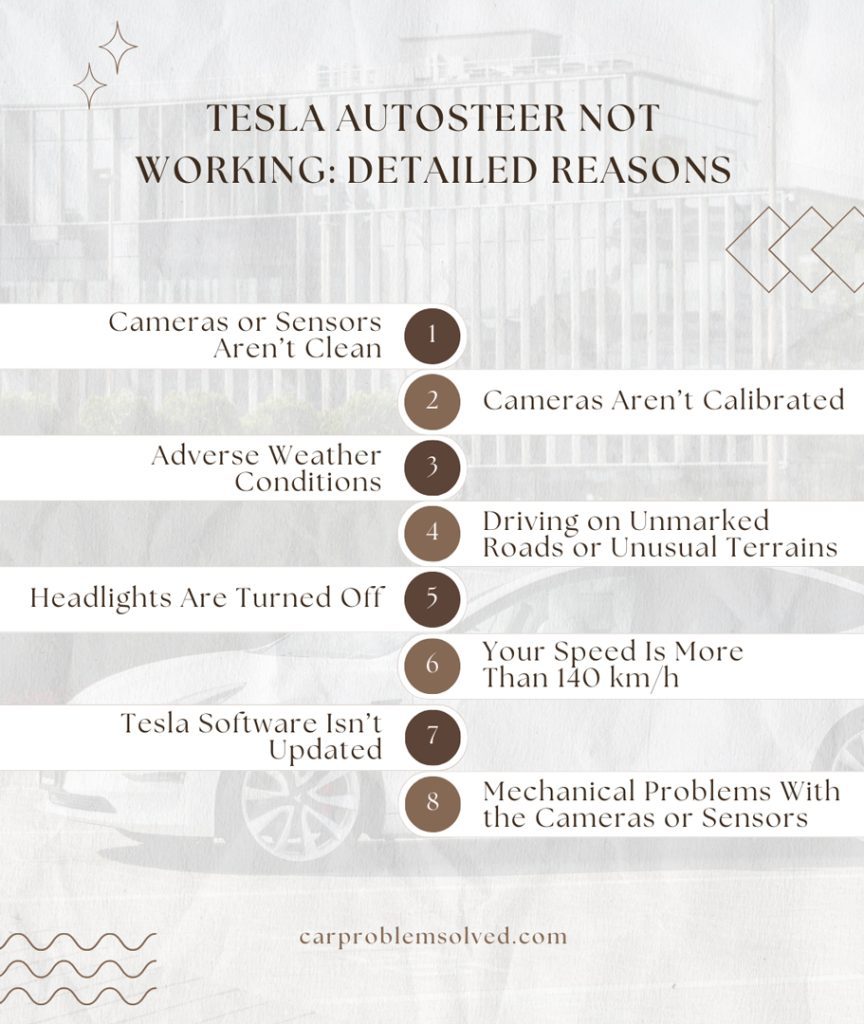
The reasons preventing the Autosteer feature include mechanical, environmental, and software problems. Take a closer look at them.
1. Cameras or Sensors Aren’t Clean
The Autosteer feature uses multiple cameras and sensors to obtain road data and assist you in steering the vehicle. If the cameras or sensors are dirty, the feature won’t work properly.
Having dust or debris on the cameras or sensors is one of the main reasons for this problem. Various objects, like plastic, metal, etc., can obstruct the cameras or sensors. As a result, the Autosteer feature will be unavailable.

Troubleshooting Steps
- You have to clean the cameras and sensors with clean water or a camera cleaner. Take water or the camera cleaner in a spray bottle.
- Spray the liquid onto the camera lenses and sensors. Then, blow the moisture away with an air blower. You can use soft cleaning clothes, too, to clean the lenses.
2. Cameras Aren’t Calibrated
After having the cameras on your Tesla service, you should calibrate them. If the cameras aren’t calibrated, they can’t obtain road data accurately. This hampers the performance of the Autosteer feature.
Driving on roads without proper lane markings can also render the cameras out of calibration. Unwanted shifting of the cameras from their calibrated position can also cause the problem.
Troubleshooting Steps:
You have to discard any existing calibration and recalibrate the cameras. To do this,
- Press Controls on your Tesla screen and select the Service option.
- Select Camera Calibration from the menu and tap on Clear Calibration. It will discard any previous calibration.
- Start driving the vehicle on a road with proper lane markings. Tesla recommends driving on a straight road where the traffic is minimal. Remember, the calibration may require driving the car for about 25-100 miles.
3. Adverse Weather Conditions
The performance of the Autosteer feature is subject to the weather conditions where you are driving. This feature works best on a clear, sunny day. If you are driving in heavy rain, fog, or snow, the Autosteer feature may be temporarily unavailable.
As long as the visibility is compromised, the Tesla Autosteer feature won’t work as expected.
Troubleshooting Steps
- You don’t have much to do if the Tesla Autosteer is not working due to weather conditions. Wait until the weather gets better. The system will automatically detect the weather conditions and make the Autosteer feature available.
4. Driving on Unmarked Roads or Unusual Terrains
The Autosteer feature is designed to be used on controlled-access roads. To be precise, the feature performs best on freeways or highways with less traffic and clear road markings.
If you deviate from such roads and drive on unusual terrains, such as mud, gravel, or snow, the Autosteer feature won’t work. Narrow roads without proper markings aren’t suitable for the feature.
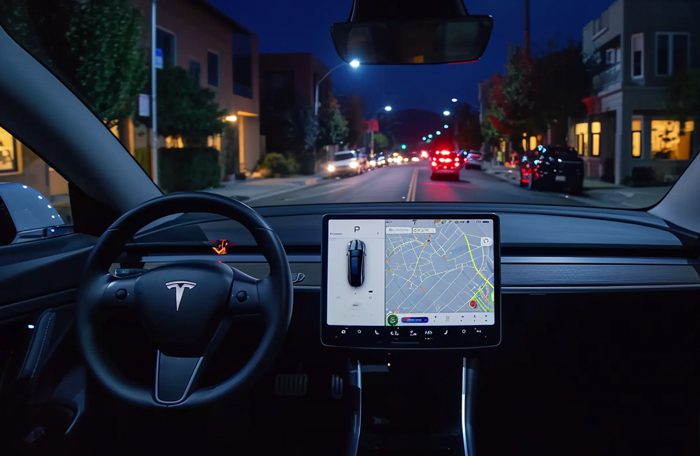
Troubleshooting Steps
- You have to move to a designated road to enjoy the feature. If you must drive on unmarked roads or unusual terrains, you have to steer manually.
5. Headlights Are Turned Off
When you engage the Autosteer feature, the headlights switch to the auto high beam mode. It ensures the visibility is good enough to steer the vehicle. Some Tesla users prefer to keep their headlights Off until they manually turn them on.
This can prevent the Autosteer feature from working. During low-light periods, such as dawn or dusk, the Autosteer feature won’t work if the headlights are off.

Troubleshooting Steps
- Go to Controls and select Lights. In the exterior lights section, set the headlights to Auto.
- Another option is to turn the car off and start it again. Restarting the car sets the headlights to the default option, Auto.
6. Your Speed Is More Than 140 km/h
If you are driving on a road without clear speed limits, your Tesla can use the Autosteer feature until the speed crosses 140 km/h. At speeds higher than this, the Autosteer feature will stop working. The vehicle will require manual intervention.
Remember, this isn’t the ultimate speed restriction. When driving on designated roads with clear speed limits, the restricted speed will be 10 km/h more than the speed limit. For example, if the road speed limit is 90 km/h, you can use Autosteer up to 100 km/h.
Troubleshooting Steps
- You have to reduce the vehicle speed to the operating range of the Autosteer. Remember, the Autosteer will disengage once the speed is higher than the restriction. You have to re-engage it.
- Even if you brake within the allowed speed, the Autosteer will disengage. You can activate it if the feature is available.
7. Tesla Software Isn’t Updated
Having the right version of the Tesla software is crucial for the Autosteer feature to work. Older versions of the software may not be able to run the Autosteer feature as desired. Sometimes, the Autosteer feature may be unavailable in the first place.
Troubleshooting Steps
- To ensure you have the updated software, you can open Controls and go to Software.
- Tap Check for updates to check if you have the latest version. Install any available update. Then, turn off the car by pressing Controls > Safety & Security > Power Off.
- Wait until five minutes after the screen turns off. Then, press the brake to turn the screen back on. The update should now be effective.
8. Mechanical Problems With the Cameras or Sensors
If your Tesla receives an impact, especially on the cameras and sensors, the components can have physical damage. The cameras or sensors may break, which will hinder the performance of the Autosteer feature.

Troubleshooting Steps
- You have to contact the Tesla service center to get your cameras or sensors fixed or replaced. Camera replacement may cost about $600 for all cameras and $245 per hour for labor. Sensor replacement will cost a bit less than the cameras.
How to Understand If the Autosteer Is Working or Not?
You can determine this by looking at the Autosteer icon on the display.
- Grey Means Available: After activating the feature from the Controls menu, you will see a gray steering icon. It means the Autosteer is activated but not engaged yet.
- Blue Means Engaged: If the steering icon shows up in blue, it means the Autosteer is engaged.
- Caution Means Unavailable: When the system detects a problem, you will see a caution icon that looks like the exclamation sign inside a triangle. It indicates that the Autosteer feature is temporarily unavailable.
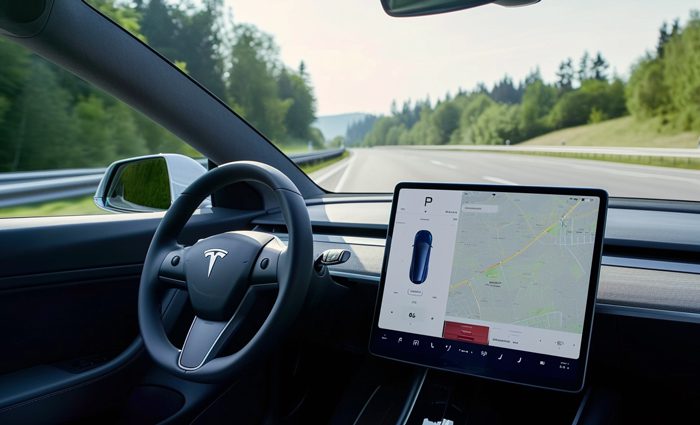
FAQs
I will give you a quick rundown of the most commonly asked questions and their answers regarding the Autosteer feature in your Tesla. Check them out.
The Tesla Autosteer feature is location-specific. It means the feature isn’t available in all regions. You should check with Tesla support to find out if your region is supported.
Yes. The basic Traffic-Aware Cruise Control is available in all Tesla models. If you have the latest version of the software, the Autosteer feature should be available in your car.
Yes. You should always keep your hands on the steering wheel for this feature to work. Otherwise, the system will turn off automatically.
Conclusion
The Autosteer feature on your Tesla comes with multiple catches. If you fail to fulfill the requirements of the system, it will simply not work. The reasons for the Tesla Autosteer not working are dirty, obstructed, or damaged cameras and sensors, poor road markings, bad weather, software problems, etc.
You will get information about the Autosteer status on the display. After solving the reasons for the problem, you can engage the Autosteer feature again. If the feature still doesn’t work, the last resort is to take the vehicle to the service center and get it checked.
