The state-of-the-art Tesla key fob can perform several tasks, from unlocking doors to opening trunks to starting the car. Over time, however, it can be frustrating when your Tesla key fob is not working.
So, why is your Tesla key fob not working? Your Tesla key fob is not working due to battery, software, and board trace point issues. Other issues include radio frequency interference and physical damage. Some of these causes are fixable, while others require Tesla expert assistance.
To deeply understand the causes and their solution, read on further.
Tesla Key Fob Not Working: 5 Causes
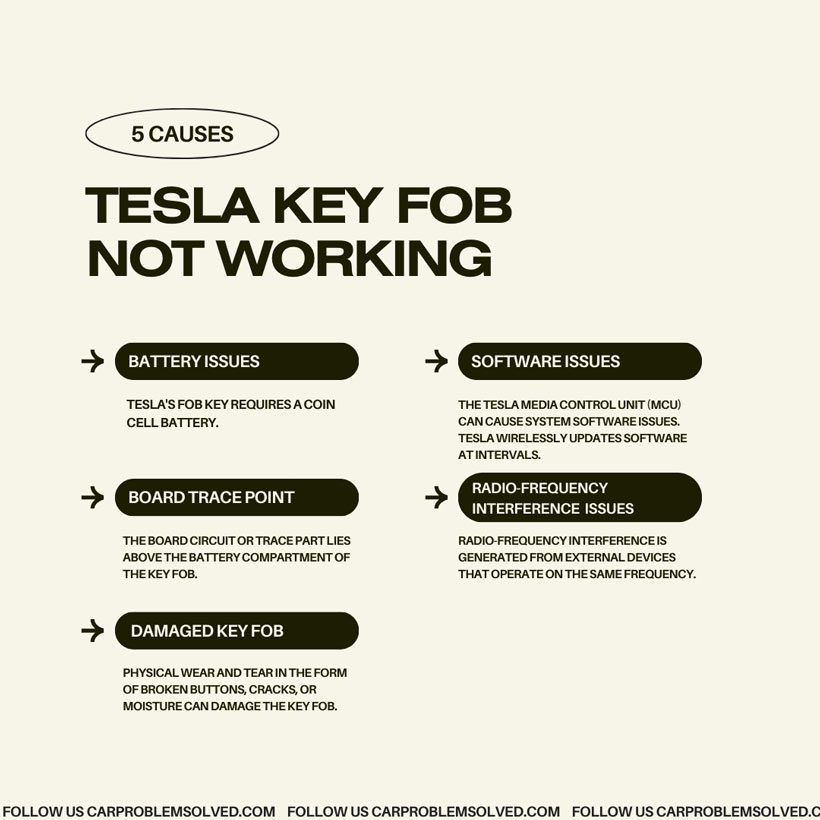
The following are the causes that lead to the Tesla key fob to work:
Battery Issues
Tesla’s fob key requires a coin cell battery. Low or dead batteries are the two most common battery issues of a Tesla key fob not working.
Like any other device, the Tesla key fob battery drains from regular use and loses its charging capacity.

Symptom
The key fob will show a warning notification on the touchscreen indicating that its battery is running low.
Solution
Consider the battery to be faulty. Change the old battery with a new one. Bear in mind that different Tesla car models require different key fob battery replacements.
- Model S requires a CR2330 battery.
- Model X requires a CR2354 battery.
- Model 3 requires a CR2032 battery.
- Model Y requires a CR2032 battery.
After battery replacement, resync the key fob in the app or through the touchscreen to refresh the Passive Entry option. If you possess more than one key fob, Tesla recommends replacing all batteries at the same time.
Software Issues
The Tesla Media Control Unit (MCU) can cause system software issues. Tesla wirelessly updates software at intervals.
It is not uncommon for unintended glitches or errors to pop up now and then. It can refuse to connect with the key fob or disconnect on command due to faulty eMMCs (embedded multimedia cards).

Symptom
- An error message will appear on the key fob touchscreen.
Solution
Depending on the issue, you will need to perform either a soft or hard reset. The soft reboot method for Model X and S slightly differs from Model 3 and Y.
For Model X and S:
- In park mode, press the left and right scroll wheels on the steering wheels simultaneously.
- Hold the two buttons until the monitor turns black.
- Once the monitor is black, refrain from touching any other buttons. The system will reboot automatically within 10-32 seconds.
- Once completed, the Tesla logo will appear, and the screen will come back again.
For Model 3 and Y:
- In these two models, there is no need to enter the Park mode to do a soft reset. It is possible to reboot while driving.
- Press and hold the left and right scroll wheels at the same time.
- Keep holding it until the instrumental panel and touchscreen turns black. After the reboot, the Tesla logo will appear on the screen.
To perform a hard reboot, follow the steps below:
- Enter into the Park mode and remove all plugged items, such as USB drives, charging cables, etc.
- Press and hold the brake along with the left and right scroll wheels for 10-15 seconds.
- Once the touchscreen or instrument panel goes black, it will automatically restart.
- The Tesla logo and screen will reappear. The lost connection between your Tesla car and the fob key will be re-established.
To get a visual understanding of the reboot process, watch the video below:
Make sure your Tesla software is up to date. When a new update is available, you will receive a notification message on the touchscreen.
Board Trace Point/Trace Issues
The board circuit or trace part lies above the battery compartment of the key fob. It is a small and round circuit, golden in color. It is susceptible to cracks or damage when too much pressure is exerted on the battery compartment area.
As a consequence, the connection between the battery and the circuit board weakens, and key fob connectivity issues arise.

Symptom
The range and signal strength of the key fob will be weak. Moreover, it will take multiple attempts to unlock the door. It will also take multiple attempts to start the car with the key fob.
Solution
- Repair your key fob at a nearby Tesla support center, as it cannot be done without expert assistance.
Radio-Frequency Interference (RFI) Issues
Radio-frequency interference is generated from external devices that operate on the same frequency. It occurs when two or more devices nearby are operating at similar frequencies.
This disturbance causes circuit performance issues and leads to a loss or error of data. So, if you have other electronics that work on radio frequency, there is a big chance your key fob will encounter radio frequency interference.

Symptom
The key fob will be unresponsive to the car and will be functionally inconsistent. At the same time, the key fob battery will rapidly drain.
Solution
- Keep the key fob 30 cm away from other electronic devices or large metal objects.
- Unplug any auxiliary devices on your Tesla that are not in use.
Damaged Key Fob
Physical wear and tear in the form of broken buttons, cracks, or moisture can damage the key fob.
Many users report cold weather as a factor that can damage the key fob. Prolonged water exposure can also deteriorate the lifespan of a key fob.

Symptom
- The Tesla key fob behaves erratically and cannot transmit proper signals to the car.
Solution
Contact a Tesla product support center. If the damage is irreversible, you need to buy a new one. It will cost you $175.
FAQs
The frequently asked questions on the topic of the Tesla key fob not working are as follows:
The key fob battery has a lifespan of 5 years under normal usage.
No, the key fob is not waterproof. It is water-resistant. Frequent exposure to water will damage the key fob.
Consider pairing it again in a warm place or at room temperature. Cold temperatures decrease battery efficiency. Contact the Tesla support center if the problem is not resolved.
Final Words
The reasons for your Tesla key fob not working include a low or dead battery, software issue, or board trace point. Other reasons include RFI and physical damage. As a consequence, the key fob becomes unresponsive or less efficient performance-wise.
Smaller issues, such as low battery or MCU glitches, can be solved on your own. However, complicated issues such as board circuit damage or physical damage are best dealt with by an expert Tesla product support team.

