You’ve pulled up to a Tesla Supercharger station, ready to juice up your electric companion, and… nothing. The charging process isn’t starting, leaving you scratching your head. This scenario can send a wave of concern to any Tesla owner. Hence, the question arises:
Why is my Tesla not charging at the Supercharger? The main causes of this issue include the following.
- Faulty supercharger
- Debris in the charging port
- Bad charger
- Payment issues
- The software is out of date
- Battery issues
Continue reading to learn more about why your Tesla might not be charging at the Supercharger station. We will also provide you with solutions on how to troubleshoot some of the causes.
Reasons Why Your Tesla Is Not Charging At The Supercharger
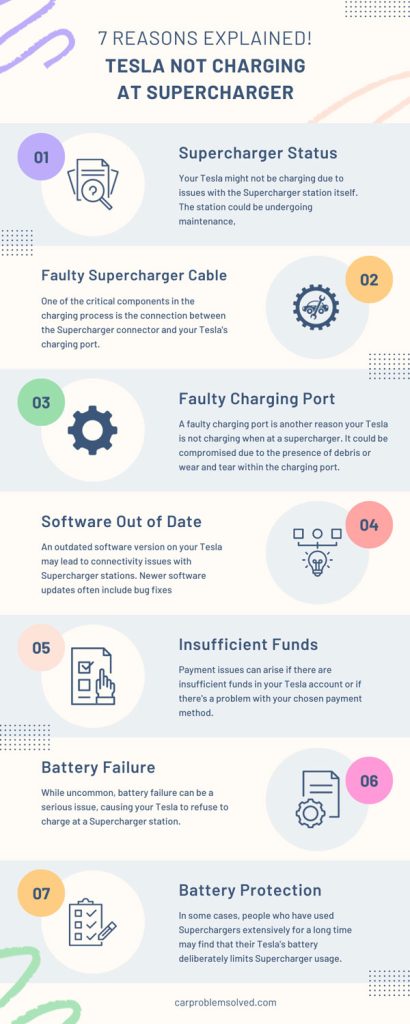
Let’s learn the most common reasons in detail why your Tesla might be hesitant to charge at a Supercharger.
1. Supercharger Status
Your Tesla might not be charging due to issues with the Supercharger station itself. The station could be undergoing maintenance, experiencing technical glitches, or facing other operational challenges.
The Supercharger status indicates whether the station is operational or if any issues may affect charging. This information is typically available in real-time through the Tesla mobile app or the in-car navigation system.
Solution
- Launch the Tesla mobile app on your smartphone or access the in-car navigation system.
- Look for the Supercharger station you’re currently at.
- Check for any station-related indicators or alerts. If the station is marked red or displays maintenance notifications, it could explain your charging woes.
- If the Supercharger station is flagged as operational, but your Tesla is still not charging, consider using another Supercharger nearby. If this recharges your Tesla, the particular Supercharger you tried before is faulty.
2. Faulty Supercharger Cable
One of the critical components in the charging process is the connection between the Supercharger connector and your Tesla’s charging port. If this connection is compromised, it can lead to charging failures.

Solution
Here’s what you can do.
- Recheck Connection:
Ensure the Supercharger connector is securely inserted into your Tesla’s charging port. Check for a satisfying click, which indicates a proper connection.
- Inspect for Visible Damage:
Visually inspect the Supercharger connector for any visible signs of damage. Look for bent pins, frayed cables, or other issues that might hinder a proper connection. You can inform the station authority about the damage if found.
- Try Another Stall:
Consider moving to another Supercharger stall. This helps rule out potential issues with a specific charging bay.
3. Faulty Charging Port
A faulty charging port is another reason your Tesla is not charging when at a supercharger. It could be compromised due to the presence of debris or wear and tear within the charging port.
If the charging port is compromised, you may see error messages on your Tesla’s display, such as “Unable to Charge” or “Charging equipment not ready.” This signals that the Supercharger station can communicate with the car but cannot charge the battery.

Solution
Here’s what you should do.
- Remove Debris Carefully: Gently remove any obstructions using a non-metallic tool or compressed air. Exercise caution to avoid causing further damage.
- Test the Charging Port: After clearing any debris, attempt to charge your Tesla again. Ensure that the Supercharger connector securely fits into the charging port. If the connection is stable, proceed with the charging process.
- Consider Professional Inspection: If the charging port appears damaged or if you’re unsure about addressing the issue yourself, it’s advisable to seek professional inspection and assistance from Tesla service.
4. Software Out of Date
An outdated software version on your Tesla may lead to connectivity issues with Supercharger stations. Newer software updates often include bug fixes and optimizations that enhance the efficiency of the charging process.
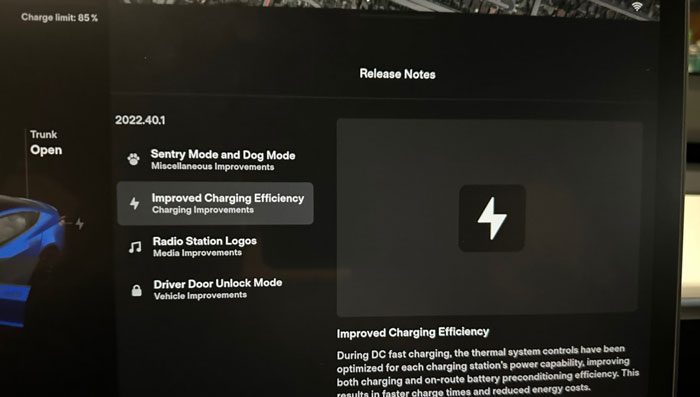
Solution
- Check Software Updates: Navigate to the ‘Software’ section in your Tesla’s settings menu. This is typically accessible through the central touchscreen display in your vehicle.
- Connect to Wi-Fi: Ensure your Tesla is connected to a Wi-Fi network to facilitate a smoother and faster update process.
- Initiate Software Update: If a software update is available, initiate the update process. Follow the on-screen prompts to download and install the latest software version for your Tesla.
- Wait for Completion: Allow the software update to complete. The process may take some time, depending on the size of the update. Your Tesla will notify you when the update is successful.
- Restart Your Tesla: This helps ensure that the updated software functions optimally.
- Test Charging at Supercharger: Once the software update is complete, test charging at a Supercharger station to confirm that the issue has been resolved.
5. Insufficient Funds
Payment issues can arise if there are insufficient funds in your Tesla account or if there’s a problem with your chosen payment method. An unresolved payment issue can prevent the initiation of the charging process at a Supercharger station.

Solution
- Check Tesla Account Balance: Log in to your Tesla account and verify that there are sufficient funds to cover the cost of charging. If your account balance is low, consider adding funds to ensure a seamless transaction.
- Update Payment Method: If you suspect an issue with your payment method, navigate to your Tesla account settings and update your payment information. Ensure that the details are accurate and up to date.
- Contact Your Bank: In some cases, payment issues may be related to your bank blocking the transaction. Contact your bank to ensure there are no restrictions on transactions with Tesla or at Supercharger stations.
- Restart the Tesla App: If you’re using the Tesla mobile app for payments, restarting the app can sometimes resolve minor glitches.
- Contact Tesla Support for Assistance: If, after taking these steps, you’re still experiencing payment issues preventing charging, it’s advisable to contact Tesla support. They can provide insights into the specific problem and guide you through additional troubleshooting or payment resolution steps.
6. Battery Failure
While uncommon, battery failure can be a serious issue, causing your Tesla to refuse to charge at a Supercharger station. Battery failure may manifest through error messages on your Tesla’s display, indicating potential malfunctions or issues with the battery pack.

Solution
- Check Battery Health: Navigate to the ‘Battery’ section in your Tesla’s settings menu. Check the overall health of your battery and look for any anomalies, such as sudden drops in capacity or irregularities in the displayed data.
- Attempt a Reboot: In some cases, a simple reboot might resolve temporary glitches. Restart your Tesla by turning it off, waiting a few minutes, and then turning it back on. Check if the error persists after the reboot.
- Contact Tesla Support Immediately: If you continue to have battery-related problems, you must contact Tesla support immediately. Battery issues necessitate expert care, and Tesla’s support team will walk you through the diagnostic process or arrange for professional servicing.
7. Battery Protection
In some cases, people who have used Superchargers extensively for a long time may find that their Tesla’s battery deliberately limits Supercharger usage. This precautionary measure is intended to protect the battery from the potentially harmful effects of excessive DC fast charging.
This has been known to be detrimental to long-term battery health. Tesla vehicles include a subtle feature designed to protect their batteries. If a car is frequently Supercharged, the Tesla software is programmed to prevent charging until a Tesla technician inspects the vehicle.
Solution
To mitigate this issue, contact Tesla support. They can provide guidance on specific steps to take, perform remote diagnostics, or recommend a visit to a service center if necessary.
Here is a video showing more about what we have talked about.
FAQs
Here are other related questions on why your Tesla is not charging at the supercharger.
Overheating can affect Supercharger charging. Tesla vehicles are outfitted with a battery management system that includes safeguards to prevent charging when the battery temperature is too high. Charging during high temperatures could potentially damage the battery.
So, if your Tesla is overheating, it may temporarily restrict charging until the battery reaches a safe operating temperature.
While a factory reset may resolve certain software-related issues, it is not typically recommended as a first-line solution for charging issues. Charging issues are frequently linked to specific technical or hardware-related factors.
Preconditioning is the process of preparing your Tesla’s battery for optimal charging performance before arriving at a Supercharger station. It can be automatic, initiated by the Tesla system, or manually activated through the Tesla app.
Conclusion
If your Tesla is not charging at a Supercharger, take a deep breath and work through the troubleshooting steps we’ve outlined. From Supercharger status checks to examining your charging port, understanding the potential issues can save you time and frustration.
Remember, Tesla’s support system is just a call away, ensuring you’re back on the road with a fully charged battery in no time. I hope this advice helps you get rid of the not charging problem at the supercharger.

