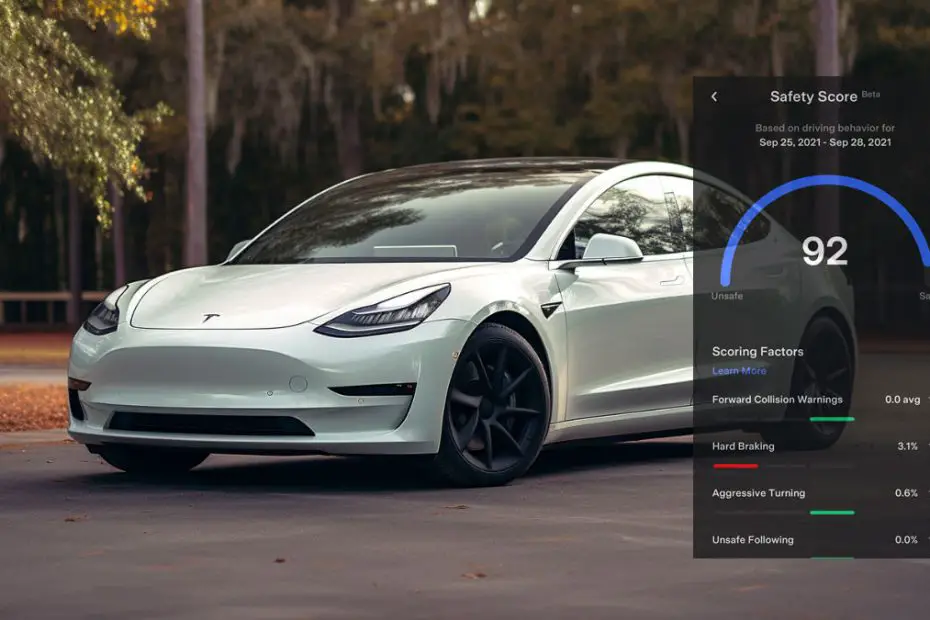The Tesla safety score is an aggregated score based on your driving pattern to indicate how likely or unlikely a collision is. You can normally see the safety score in the mobile app. Sometimes, the safety score isn’t visible on the app.
So, why is the Tesla safety score not showing, and what should we do? The Tesla safety score might not be visible if your Tesla app is outdated. Unstable network connections, outdated FSD software, etc., can also impact the visibility of the safety score.
Learn how to solve the issues when the safety score isn’t showing. A visible safety score will help you adjust your driving habits for a better score.
Tesla Safety Score Not Showing: What to Do?
The safety score in your Tesla might stop working for many reasons. Also, there are multiple solutions to this problem, and you have to try them in a procedural approach until the safety score is shown on the app.
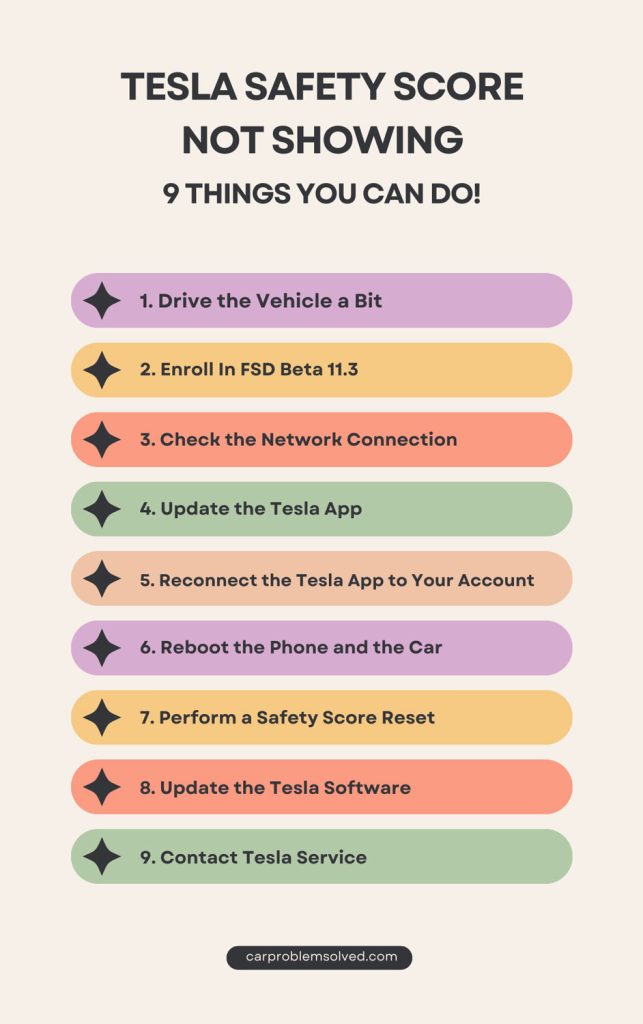
Here is a detailed overview of the reasons and fixes.
1. Drive the Vehicle a Bit
Let’s start with the easiest step. The safety score will only be visible once you have driven the Tesla for about 0.1 miles. Start driving the Tesla normally and then check the safety score on the app.
Remember, it might take a few seconds for the system to calculate the safety score and show it. If the safety score doesn’t appear after a few minutes, move on to the next step.

2. Enroll In FSD Beta 11.3
To see the safety score on the app screen, you must enroll in the Full Self-Driving Beta version 11.3. If your vehicle isn’t showing the safety score, you probably didn’t enroll in the Beta program.
3. Check the Network Connection
The system monitors your driving habits and sends data from different sensors to the server to analyze. It requires a stable cellular or Wi-Fi connection to process the data and show the safety score.
If your vehicle isn’t showing the safety score, you might be somewhere with a poor cellular connection and no Wi-Fi.
Check the strength of the cellular network where you are driving the vehicle. If the signal strength is poor, try to find a Wi-Fi network. After connecting to a strong network, the vehicle will upload the driving data, and you can see the safety score.
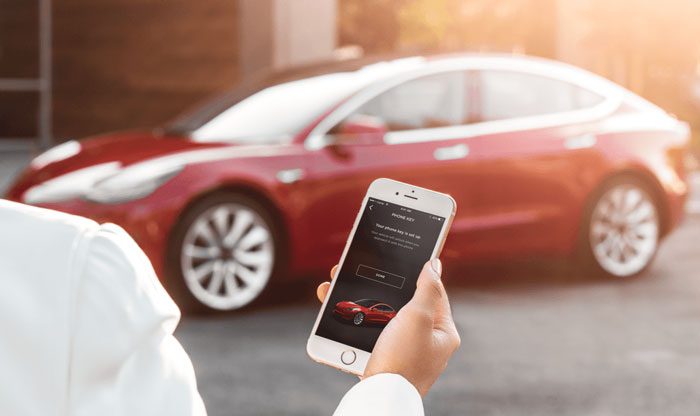
4. Update the Tesla App
If you have turned automatic updates off on your phone, the Tesla app will not be updated on its own. You have to check for an update manually.
Go to the Play Store or App Store and check for the latest update. If an update is available, install the update. Then, launch the Tesla app and check the safety score page to find the score.
5. Reconnect the Tesla App to Your Account
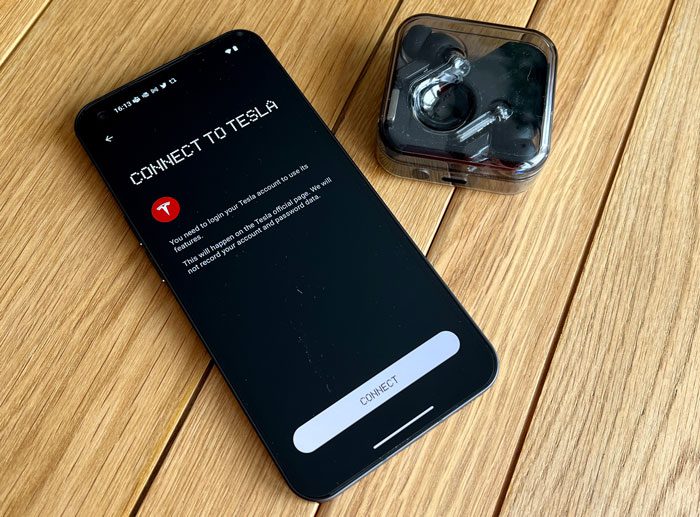
If the app update doesn’t solve the issue, you can try removing your account from the Tesla app.
- Launch the app and tap the Menu icon. The icon looks like three horizontal bars.
- At the bottom of the menu, you will see the Sign-Out option. Tap on it to disconnect your account from the app. Then, exit the app.
- Launch the app again, and it will show the Sign-in screen. Enter the email and password of your Tesla account and tap Enter.
- Go to the Safety Score page from the menu and see if the safety score is visible now.
6. Reboot the Phone and the Car
Rebooting both the phone and the car can refresh the system and show the safety score. Firstly, reboot the phone. Then, reboot the Tesla vehicle by pressing the scroll buttons on the steering wheel. Hold the buttons until the screen is dark.
Wait for some time until the screen turns on again. After rebooting the vehicle, start driving the car and check the Tesla app to see the safety score.
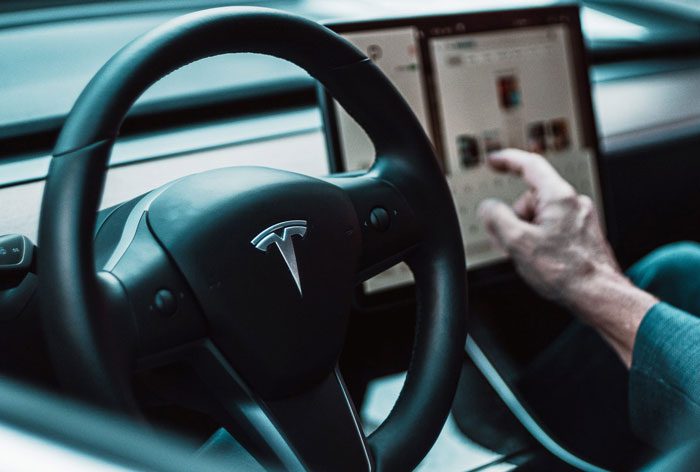
7. Perform a Safety Score Reset
A safety score reset means opting out of the FSD Beta program. Taking this step might refresh the system and show the safety score.
- Tap Controls on the main screen and select the Autopilot tab.
- You will see a bar called “Request Full Self-Driving Beta.” Tap on this.
- A prompt will appear on the screen asking what you want to do with the limited early access. You should choose the second option, called “Opt Out.”
- After opting out, drive the car a bit. Go to the Autopilot tab again and join the FSD Beta.
- Then, check the app to see if the safety score is visible now.
8. Update the Tesla Software
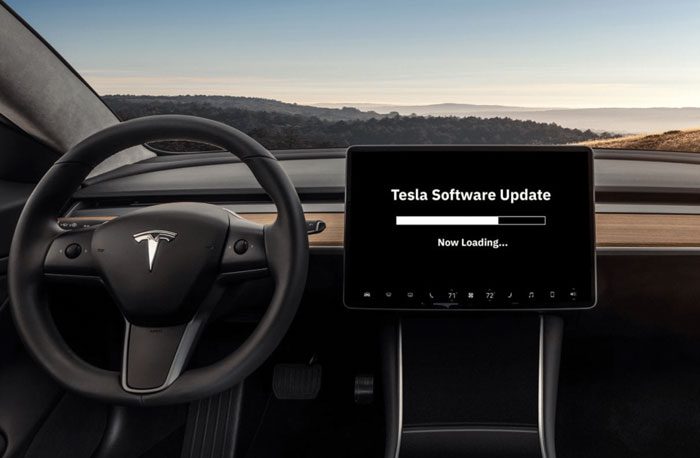
Your Tesla car software needs to be on the 2023.2.12 version to show the safety score. Any later versions will be fine, but the older versions will not show the safety score.
Tap the Controls and select the Software tab. On the right side, you will find the update option. Tap on “Check for updates” and install the available update.
After updating the software, you can reboot the Tesla using the method I showed above. A software update should solve the safety score issue. Now, check the safety score in the Tesla app.
9. Contact Tesla Service
If your safety score is still not visible, you should book an appointment with the Tesla service center. Take your vehicle to the service center to diagnose and solve the issue.
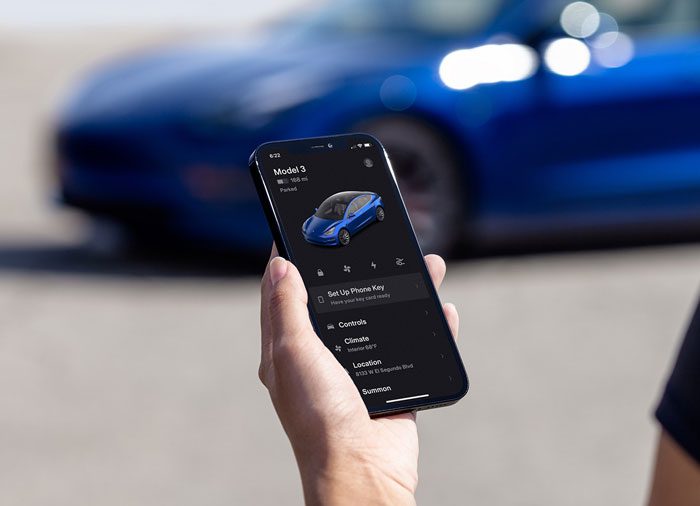
FAQs
The following answers will meet some more of your queries about the Tesla safety score.
Not at all. The safety score is a driver’s rating, not the vehicle’s safety rating.
No. As long as your vehicle is eligible for the FSD Beta program, Tesla will not remove your safety score.
No. You can only check the safety score on the Tesla mobile app.
Conclusion
The Tesla safety score shows how well you are as a driver and predicts the probability of collisions. Sometimes, you will find the Tesla safety score not working and wonder why it happens. The safety score might not show up if the mobile app or Tesla software isn’t updated.
Poor network connections, not driving the vehicle, etc., are also responsible for the problem. I mentioned all possible solutions to check your safety score and suggestions to improve your safety score.