Like most homes, your router’s signals fade before penetrating the garage walls. But you need access to the internet to download and update your Tesla car software.
So, how do you perform a Tesla software update without WiFi? The easiest way is to create a hotspot from your phone. You can only download updates to your car via its LTE signal if critical and essential.
In this guide, we’ll cover how you, as a Tesla owner, can get the latest software in your car without much fuss. We’ll tell you some clever tricks to avoid having a WiFi connection.
Understanding Tesla Software Updates Network Requirements
As you know, all Teslas come with an LTE connection from AT&T to enable connection on the go. However, the Standard LTE connection only caters to maps/navigation and access to neural networks. The company might, however, push critical and essential updates using LTE.
For most non-safety updates, the company has limited updates strictly over the WiFi for several reasons. One is that software updates are often over 1GB. On LTE, it would take a while to download and congest the network for other users.
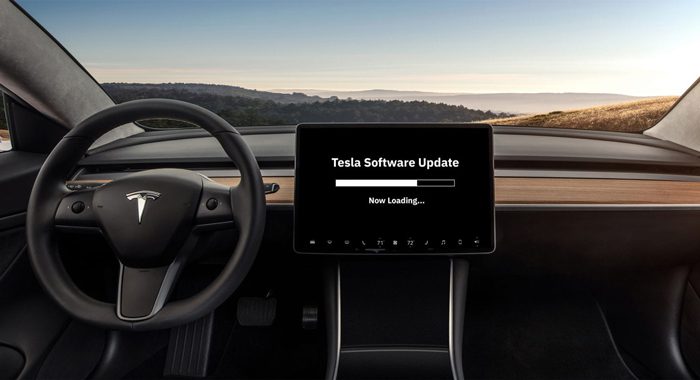
Can I Do Tesla Software Update Without WiFi With a Premium Connectivity Subscription?
Tesla’s Premium Connectivity unlocks added capabilities beyond the base LTE connection that comes standard. With Premium Connectivity for $9.99 monthly, your Tesla gains full-speed access to many features. They include high-definition maps, video streaming, music streaming, internet browser access, and so on.
However, updates via LTE aren’t one of the features you get with this subscription. You still need a WiFi connection to download updates even with this package.
How to Perform a Tesla Software Update Without WiFi
By now, you know that the LTE connection on your car will not help you with updates. You also know that paying for the premium package will not help and that you need WiFi access.
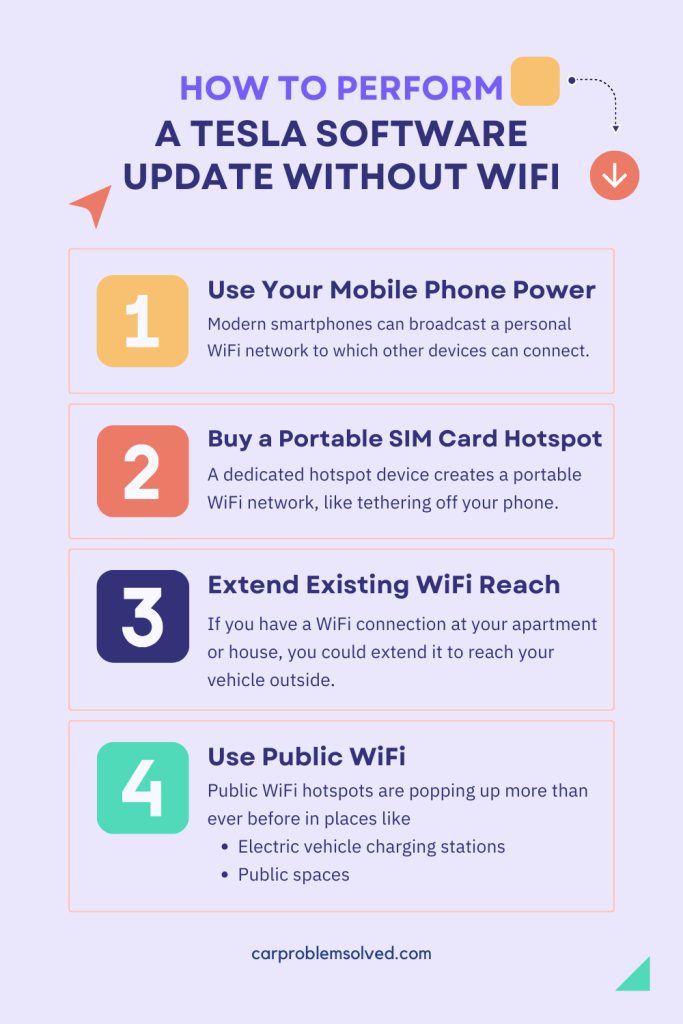
Here are a few ways to download the update if you do not have WiFi in your apartment or the signal is too weak to reach the garage.
1. Use Your Mobile Phone Power
Modern smartphones can broadcast a personal WiFi network to which other devices can connect. Here is how to do it:
- Ensure you have enough data bundles. You should purchase at least 5 GB of data from your carrier. Most updates are 1 to 2 GB long.
- Go to your iPhone or Android phone settings. Head over to “Connections” or “Networks.”
- Once on that page, you will see mobile hotspot settings. If you have never used it, give your hotspot a name and a password. You should be able to remember the password as you will use it in your Tesla.
- Close all the background apps and tasks so they do not use up your connection speed and bandwidth.
2. Buy a Portable SIM Card Hotspot
A dedicated hotspot device creates a portable WiFi network, like tethering off your phone. However, these gadgets have more battery life and do not affect your phone’s data plan. They have their own SIM card, which you will be recharging for the sake of doing updates.
These devices cost from $20 all the way to over $299, depending on the battery life you need and features.

3. Extend Existing WiFi Reach
If you have a WiFi connection at your apartment or house, you could extend it to reach your vehicle outside. You can’t park it inside the house, so use the following methods to get a reliable connection outdoors:
- WiFi range extenders: These are strategically placed between your router and the car to amplify existing signals. They cost from $30 to $100 depending on their gain strength and specifications.
- Mesh systems: They cost $200 to $500 and offer better connectivity than range extenders. They are simply multiple access points connected wirelessly to pass the network farther with fewer dead zones.
- Outdoor antennas: If your router has detachable antennas, you could replace them with more powerful directional or omnidirectional. These cost under $300 and will project the internet reach much farther than onboard antennas.
- Outdoor Access Points: These are designed for outdoor use and have properties like waterproofing and UV light resistance. Depending on their features, they cost anywhere from under $100 to over $300.
For instance, a 2.4GHz outdoor access point will cost you about $50. A dual-band of 2.4GHz and 5GHz will set you back $100. You will need a long ethernet cable to reach your router and its outdoor location.
4. Use Public WiFi
Public WiFi hotspots are popping up more than ever before in places like
- Electric vehicle charging stations: These include EVgo, Chargepoint, Volta, Tesla’s own charging stations, and much more.
- Public spaces: Parks, town squares, parking garages, and recreation spaces have free internet access. The same is true for universities and colleges if you are a student.
What Is the Ideal WiFi Strength for Tesla Software Updates?

For timely and reliable over-the-air software updates, you need a good connection. Here are the specifications for the ideal WiFi connection you would need:
- Speed: Tesla updates average 1 to 2 GB. So you need fast speeds to download these in the shortest time possible. We recommend having 10Mbps plus of internet. To test your internet speed, open your touchscreen browser and head to popular speed test sites like fast.com and so on.
- Bandwidth: The WiFi you are using should be able to download 5GB of data without any restrictions.
- Wifi Signal: Tesla recommends having at least 3+ bars of WiFi. This is the minimum sweet spot for getting the best throughput speeds for your vehicle.
How To Download Tesla Software Update Over WiFi

Use the following procedure for the download once you have found a good WiFi network that meets the specifications:
- Connect to WiFi: From your Tesla touchscreen, navigate to Controls > WiFi and select the network in question. Enter its password if it’s protected. Test if the WiFi meets the above prerequisites. Check its speed and the bars it has on your touchscreen.
- Download the software update: Park within range and keep the WiFi connection active. When an update is available, the touchscreen displays a green arrow indicating the software is getting downloaded in the background.
The download will begin automatically once you are connected to WiFi, so there is no need to set anything.
- Monitor download progress: Periodically check to ensure it is still transferring and has not been interrupted by a poor connection. If there is a poor connection, move your car till the reception is okay.
- Schedule installation: Once the download is complete, tap the yellow clock icon at the top of your touchscreen. Select “Install Now” to update the software immediately or schedule for later.
We recommend scheduling it for later if you are in a public place. Once you begin the installation, you cannot drive your car for about 30 minutes.
Here is a YouTube video illustrating the above procedure visually:
FAQs
Below are answers to some of the questions that will come up:
Yes. You can download any available update on the go. However, here is the catch. You need access to WiFi. While driving, you could use your mobile hotspot or a portable SIM card router.
What you can’t do is install the software while driving. You need to stop and park the vehicle for the computer to update its software and reboot.
Public WiFi is generally safe for activities like software updates on your Tesla. The vehicle systems and onboard computers are isolated from directly accessing sensitive personal data like credit cards and so on.
Tesla also employs security measures like firmware validation and encryption to protect against hacking attempts. While no system is completely foolproof, the risks of issues arising from using public WiFi are relatively low.
Definitely. A few DIY tricks will help extend your existing WiFi range. The first is relocating the router closer to the garage to reduce the distance the signal needs to travel. Even a few feet closer to the driveway can make a difference.
Next, you could change the direction of the router antenna to point more directly at the parked car. You could also temporarily wrap aluminum foil around the antenna to focus the wireless signal beams more. But keep in mind that these tricks are not that reliable.
Conclusion
As a Tesla owner, keeping up with the company’s continuous over-the-air software enhancements unlocks the full potential of your car. But as we have seen above, you cannot do a Tesla software update without WiFi.
There is no way around this: you must have a WiFi connection to update your Tesla. So, you are left with the option of using public WiFi, buying a portable hotspot gadget, or using your phone for tethering. You can also purchase WiFi range extension solutions if you have connectivity in your home but cannot reach the driveway or garage.

