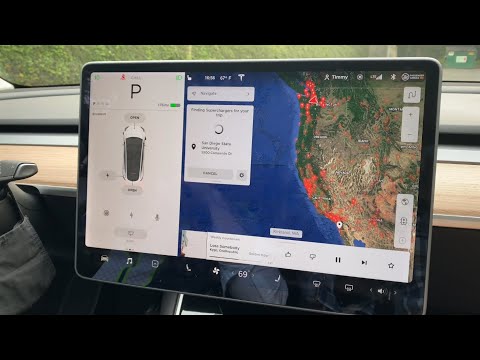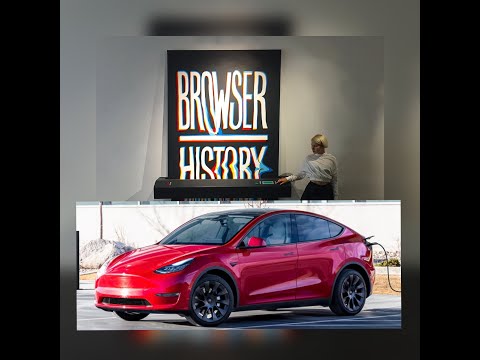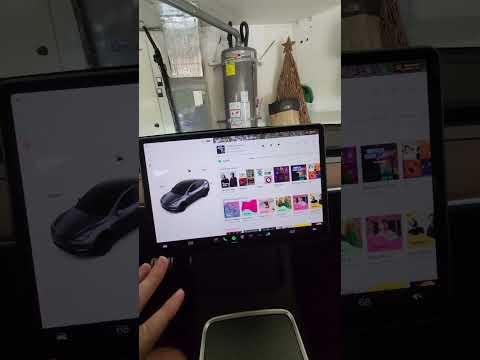Tesla trip planner helps Tesla riders plan trips by providing information regarding charging stops, charging estimates, etc. Getting frustrated is usual if the planner does not work properly. Finding the reasons for the issue will help you solve the issue yourself.
So, why is the Tesla trip planner not working? The problem can occur due to both minor or serious issues, such as:
- Lack of internet connection
- Not choosing the destination properly
- Using content blockers on your browser and other browser issues
- Server issues
- Software update issue, etc.
Continue reading to have better ideas about these problems and to learn how to solve them.
Issues for Trip Planner Not Working and Solution
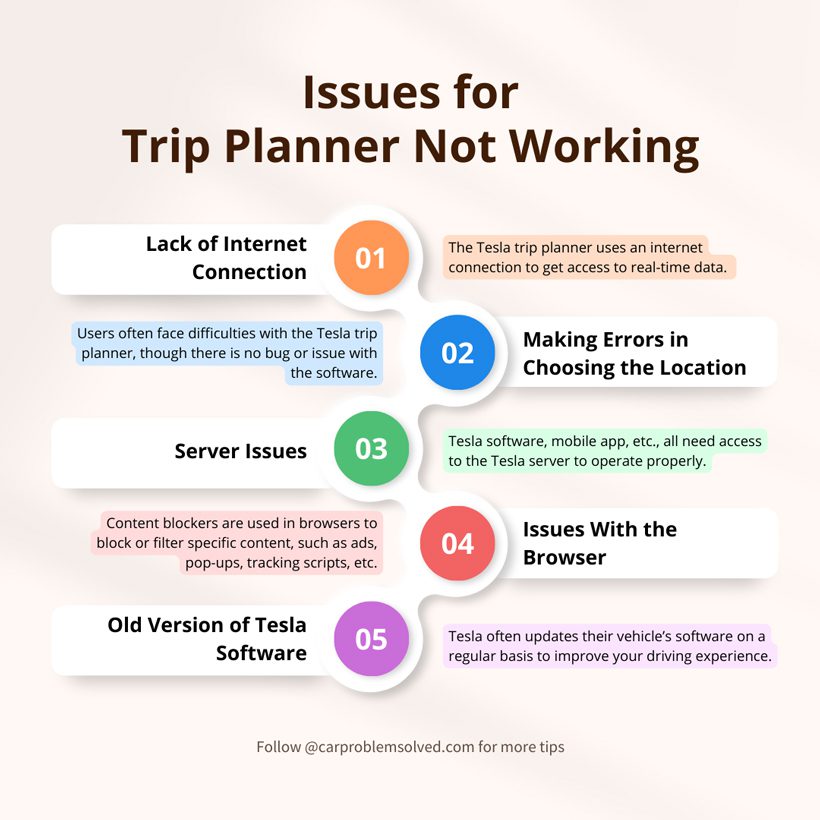
There can be several reasons for your trip planner not performing properly. We have discussed the most common reasons here. You need to take a different approach to solve each of them.
Lack of Internet Connection
The Tesla trip planner uses an internet connection to get access to real-time data. If you do not have a stable internet connection, you can face trouble with using the planner.

Solution:
Check your Tesla’s display and look for the connectivity icon. You will notice no signal if there is no internet connection. Having less than 2 bars indicates a weak internet connection. You can use Wi-Fi extenders or powerline adapters to enhance the internet speed.
You can use the onboard maps to navigate your destination if there is no internet at all. You will have to input the exact location of your destination.
Making Errors in Choosing the Location
Users often face difficulties with the Tesla trip planner, though there is no bug or issue with the software. The software requires you to choose the location from the drop-down suggested location options from the screen based on your search. When you type anything in the search bar, you will get suggested places.
If you copy/paste the location or address and try to submit it, it will not work. You have to choose the location. It helps the software recognize your destined location and guide you with real-time information.
You can watch this video to see how to choose the location in the Tesla trip planner.
Server Issues
Tesla software, mobile app, etc., all need access to the Tesla server to operate properly. When there are any issues in the server, you may face difficulty in using the tools.
It can be regular maintenance of the server, or sometimes you may face difficulties in logging into your account. High traffic on the server can also affect your connectivity.

Solution:
Check for your internet connection. If you have an internet connection and all the software is updated, then it is most probably a Tesla server issue. Such problems do not last long.
You will be able to use your trip planner as soon as the server is back in action. Your location can also affect your connectivity to the server. Try finding an area where the signal is better; contact Tesla support for information. Ensure your device has a strong and stable internet connection.
Issues With the Browser
Content blockers are used in browsers to block or filter specific content, such as ads, pop-ups, tracking scripts, etc. These blockers can often interfere with the data access needed by your Tesla trip planner. This interference hampers the performance of your trip planner.
Solution:
You need to disable the content blockers while using it. Some content blockers allow you customization and let you whitelist specific sites. Do this on your browser to access the site comfortably.
- Open the browser and go to Settings.
- Tap on Privacy and Security.
- You will find an option called “Whitelisted websites,” or websites that can always use cookies. Press it, and you will be directed to a new page. Click on the Add website and enter the domain of the Tesla trip planner.
Sometimes, you may face trouble using a trip planner despite not using a content blocker. Try clearing the cache of your browser.
- Open your browser and go to service.
- You will see an option called cache; click on it and delete the cache from the pop-up.
It is an easy process; watch this video:
You Are Using an Old Version of Tesla Software
Tesla often updates their vehicle’s software on a regular basis to improve your driving experience. Installing the updated software as soon as possible is the best practice. If you have a due update, the Tesla Trip Planner may not work, along with many other functions.
Solution:
You can update the software wirelessly over the internet. Not updating your software on time can hamper the vehicle’s performance.
- Tap on the “Software” option on your Tesla display.
- There will be a notification on the top of your screen if there is a new update available.
- You will notice a green-colored upside-down arrow sign. Click on it, and the updates will be installed with your permission.
- You will need a strong internet connection to update the vehicle’s software. Watching this video might be helpful for you.
Alternative to Tesla Trip Planner
Hopefully, your Tesla trip planner issues will be fixed if you are facing the above issues and approach to solve them accordingly. However, if the issues still remain, you can ask for Tesla support.
In the meantime, you can use some of the other trip planners for EVs.

Zap-Map
Zap-Map is a popular route planner for EV drivers. It was launched in 2014, and it offers a comprehensive mapping of public charge points, with 70% displaying live status. The free version offers basics, while Plus and Premium offer extra features.
ABRP or A Better Route Planner
The app is user-friendly and provides efficient routes for electric vehicles. After installing the app, you need to select your model, input the destination, and hit “plan.” You will get a comprehensive route with a charging station and trip duration.
ABRP offers Google Maps and Apple Carplay integration for live traffic updates, along with their built-in traffic data.
Google Maps
Though Google Maps is not specifically designed for electric cars, it offers useful features for EV drivers. Despite providing live traffic updates, Google Maps may not assist in choosing chargers when rerouted for a quicker path.
FAQs
The following information can aid you in gaining more knowledge about the Tesla trip planner that may come in handy for you.
Tesla trip planners are known for their accuracy in terms of providing real-time information about supercharger availability, charging speeds, and your car’s energy consumption.
However, the trip planner may not always be accurate, especially in predicting the weather’s impact on your vehicle.
Yes, Tesla updates their database frequently. However, the exact gap between the two updates is not publicly known. The updates are usually more frequent than the app updates, which update almost every few weeks.
No, clearing cache data will not log you out of your account. It clears or removes temporary files but does not affect login status. However, if you clear cookies, you can get logged out.
Conclusion
Tesla trip planner provides helpful guidance to plan your trips. You may face difficulties if the planner is not working properly. The problem can occur due to several issues, and you can solve them yourself. Keep your trip planner updated for the best performance from your planner.
You can also opt for alternatives to the Tesla trip planners that you can use to get directions for routes and superchargers.