The Tesla Wireless Charger offers many useful features. You can charge multiple devices on the go. Moreover, it can pick up devices wherever you put them on the platform and work with all the common OS. However, its performance can sometimes diminish or completely stop.
So, why might a Tesla Wireless Charger not work? The most common reason is incompatible technology. You might have an older phone that isn’t Qi-enabled. A metal plate or magnetic interference can also be the reason. Sometimes, the charger is simply dirty or worn out.
A non-working Tesla wireless charger doesn’t always require professional help. Some basic understanding of the problem can save you from an unnecessary service visit. Learn more.
5 Common Reasons For Tesla Wireless Chargers Not Working
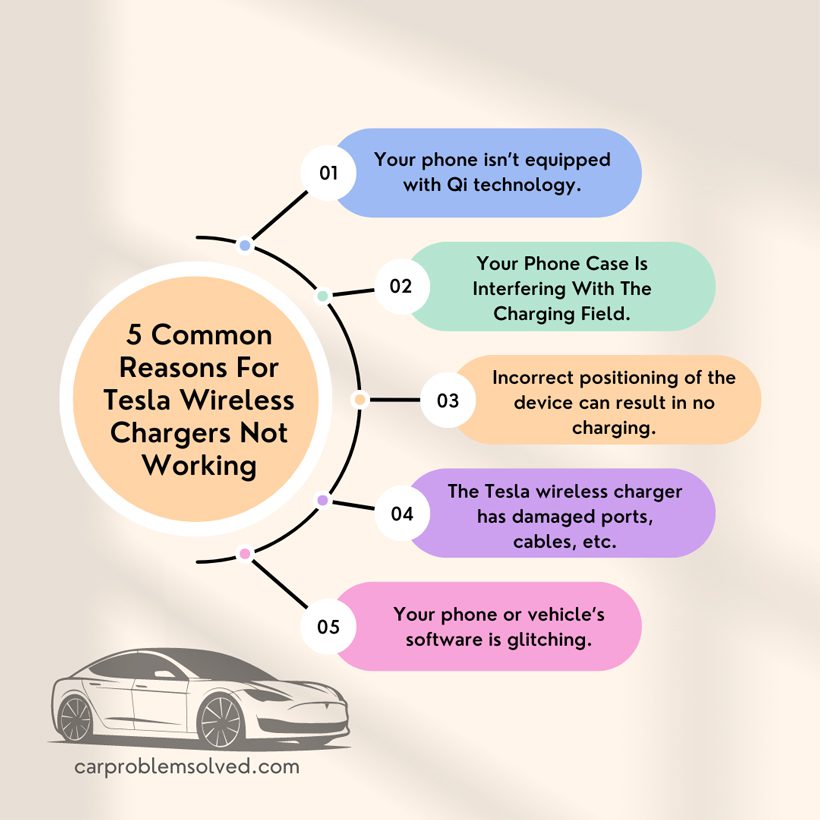
The Tesla wireless charger requires mainly two things to work correctly. Firstly, you must ensure the device has compatible technology to work with the charger. Secondly, there shouldn’t be any means of interference between them.
Keeping that in mind, your Tesla Wireless might not work for the following reasons. We have also added troubleshooting for each of them.
Your phone isn’t equipped with Qi technology.
The Tesla platform and the compatible devices use Qi technology for wireless charging. Simply put, there’s a transmitter coil inside the Tesla pad to which your phone’s receiver coil responds. Thus, a magnetic field is created, which makes wireless charging possible.
Your device won’t work with the pad if it doesn’t have this Qi technology. Now, most of the recent Apple (iPhone 14 series), Samsung (Galaxy S22 series), and Sony (Xperia 5) come with Qi. However, some of the former models might be missing it.
So, before blaming Tesla, check if your phone is up to the game. The device’s box or manufacturer’s manual usually has a Qi logo. Or, you might search for the phone’s specifications on the internet.

Solution: Enable Qi Technology
Your phone isn’t Qi-enabled? No worries, you can still use it with the Tesla pad. In this case, you’ll need a Qi adapter or a Qi case.
The Qi adapter is small and easy to plug into the phone’s charging port. It also comes with a coil that attaches to the back of the phone. A better option is the Qi case. It’s simply a protective phone case with a built-in receiver coil.
Your Phone Case Is Interfering With The Charging Field
The phone’s case is next on the list if you already have a Qi-enabled device and are still experiencing problems. For instance, a phone case with a magnet or thick metallic plate can interfere with the wireless exchange field. As a result, you find the Tesla pad charging the phone slowly or not at all.
A flickering charging icon is the clearest indication of interference in the wireless field. The thick metallic phone case will sometimes feel hot as it absorbs the wireless energy instead of the device.
Solution: Charge Without The Case or Use a suitable one
The solution is simple. Just place the phone on the charging pad without the case.
You might also replace the phone case with a thinner one (<3mm). The choice of material includes plastic, leather, synthetic, etc. You can also find phone cases on Amazon that are exclusively designed for wireless charging stations.
Incorrect positioning of the device can result in no charging
Your Tesla Wireless Charger won’t work if you position the device incorrectly. Similarly, the Wireless Charging Menu must have the correct settings.

Solution: Ensure Proper Placement and Correct Tesla Settings
Put the phone face up on the charging pad. Also, avoid placing more than three devices on the platform.
You should ensure wireless charging is enabled on the vehicle. Check this by following these steps-
- Go to the Information System screen and select ‘Settings.’
- Select ‘Setup’ and choose ‘Vehicle.’
- Click on ‘Convenience’ to get access to the Wireless Charging Menu.
- Then, you can click to enable wireless charging. You can also adjust the ‘Charging Speed’ if you think it’s too slow.
The Tesla wireless charger has damaged ports, cables, etc.
You probably have a damaged charger if all the above solutions fail. Tesla chargers usually work well for several years. However, improper maintenance and environmental forces can result in early damage.
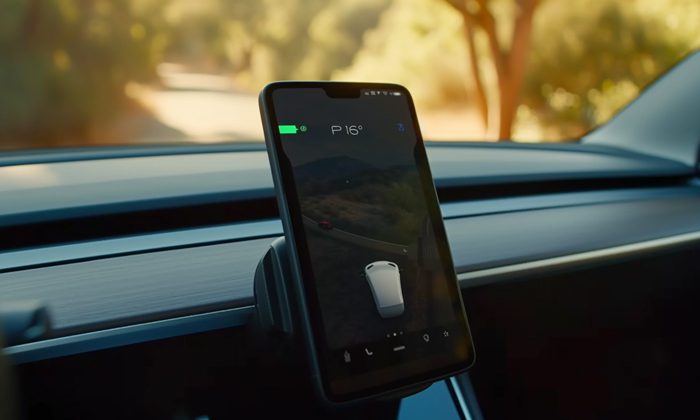
Solution: Evaluate the Cable, USB port, and Pad’s condition
First, there’s the cable that connects the charging pad to the car’s power source. Repeated bending, pulling, or twisting can break the wires and weaken the cable. So, check the cable for cuts, cracks, or general weariness and replace it if necessary.
Next, evaluate the USB port. This is where the cable connects to the Tesla pad. A rusty, corroded, or dirty port can’t make a proper connection, resulting in ineffective charging. You can clean the port with a lint-free cloth or get a new one.
Lastly, check the charging pad for dents and tears. Long-standing stains and dirt will also hinder the pad’s capability for magnetic induction. So, clean the pad and make the necessary repairs. You might have to get a new Tesla wireless charger if the pad is too damaged.
Your phone or vehicle’s software is glitching.
Proper wireless charging sessions require the combination of various digital functions. The car and phone software oversee them.
Sometimes, these systems might become overloaded and experience glitches. As a result, they cannot manage the task, and you find the phone not charging.
Solution: Reboot the Car and Phone Software
A reboot should solve the issue unless your phone and vehicle software aren’t outdated.
- To reboot the car, the software simultaneously holds the scroll buttons and the brake pedal. Your car screen will darken for a few seconds. Then, the Tesla logo will reload on the screen and turn back on. That’s it. You’ve successfully rebooted the car software.
This video might help make things more clear.
- For phones, the rebooting differs according to model. In most cases, keep holding the power button until you see the ‘Restart’ option on the screen. Click on it to reboot the phone. This will usually solve most minor glitches.
How To Keep Your Tesla Wireless Charger Good For Years?
The best way to avoid all the trouble is to care for your Tesla Wireless Charger properly. These simple maintenance tips might help-
- Clean the charging pad and ports weekly. Use a lint-free cloth and mild cleaner. You might have to do it more frequently if your area is especially dusty.
- Try to avoid objects other than your phone touching the Tesla pad. For instance, the edge of a file or a zippered bag might scratch the pad’s surface. Meanwhile, spilled food or drinks can leave stains.
- Don’t put off your Tesla’s software updates for later. Similarly, keep your phone’s operating system up to date.
- Extreme temperatures or moisture can affect the longevity of Tesla chargers. So, try to keep the insides of your car warm and within 0-35C.
- Change a corroded wire or a bad USB port as soon as possible. These relatively cheaper, timely replacements will save you from costly future purchases.

FAQs
Yes, there are compatible wireless chargers from other manufacturers for Tesla. You can check companies like Truuloop, Lisen, and VXDS. They offer chargers, which work with Tesla 3 and Model Y. Plus, they are cheaper than Tesla.
Many cheap wireless chargers on the market aren’t Tesla-certified. Using them can damage your car’s system. And Tesla won’t compensate you for those since using non-certified products void the warranty.
It isn’t too challenging if you have opened the central console lid and the phone dock. You will need a Phillips screwdriver to remove the existing charger and put the new one in. Tesla’s Website describes the details.
Final Words
Is your Tesla wireless charger still dead? Then, use the Tesla app to schedule a service visit. Unless you are an expert, simple replacements and rebooting are as far as you should go. Exploring further can result in irreparable damage to your charger and other parts of the car.
The retail price for a new Tesla Wireless charging platform is around $300, excluding the labor cost of installation. So, most of us would want to consider general troubleshooting before a replacement. Fortunately, the solutions aren’t that hard. Just consider the reasons and take a systematic approach

