Car-Net innovativeness allows you to enjoy smart car features that most people would love to have in their VWs. However, many Volkswagen owners have had bad experiences with the feature not working.
So, why is Car-Net not working? If your VW Car-Net is not working, you could be dealing with any of the following issues:
- Car-Net did not complete its setup
- The app doesn’t launch successfully or crashes after opening.
- Car-Net keeps saying, ‘No Internet Connection.’
- Black screen when you open the Car-Net.
- Login and authorization problems.
- Outdated information.
- Remote functions and features are not working.
Each of these problems has several fixes discussed below. Read on to learn how to get your Car-Net working and enjoy its benefits.
Why Is My Car-Net Not Working
Car-Net is such a convenient feature, but it has some common issues that have seen many using it. Here are some of the major issues that may be causing yours to operate differently than intended.
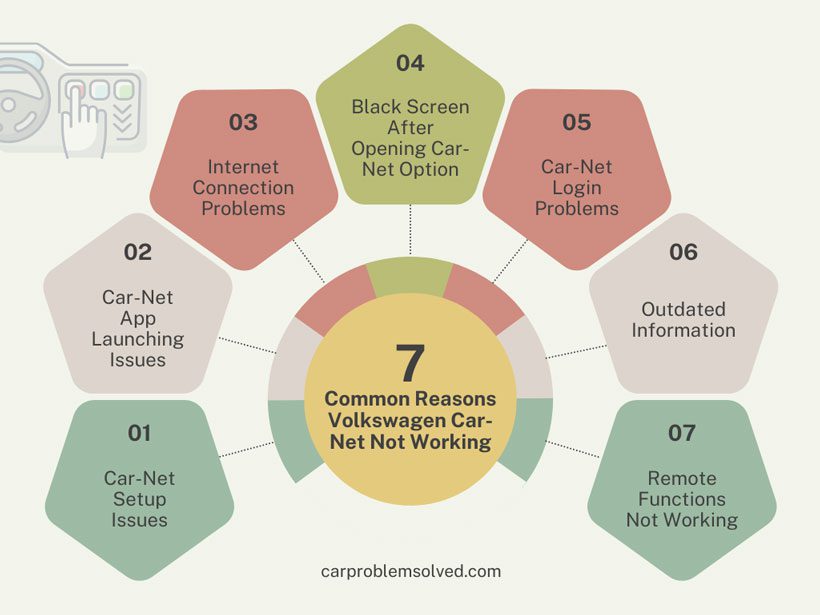
1. Car-Net Setup Issues
Many VW owners complain that the Car-Net menu feature on their infotainment system doesn’t complete the initial setup. It gets stuck on a “Please Wait” screen and never progresses, or sometimes you get the ‘Error: Car-Net’ message.
Typically, it is caused by an incomplete setup on the app side or a server communication issue. Another possible cause is activation not completed on the VW Car-Net end. In rare cases, an issue with the car’s onboard modem/telematics hardware, such as temporary outages or glitches, could cause the problem.

Solution:
- Wait up to 48 hours if trying right after purchase. Also, ensure you received the invitation email, as you will use it to set it up.
- Check the Car-Net mobile app to see if you properly completed the setup on that end. If you did, restart the verification, but ensure the small green light near the SOS button is on.
- If you did, call the Car-Net support to re-check the available details or help set it up over the phone. Take the vehicle to your dealer to help with the activation.
- Don’t be in a hurry – give the feature enough time to complete. You may have a slow internet connection that is making the system slow. It might take a few hours.
2. Car-Net App Launching Issues
If your Car-Net app doesn’t open, opens but gets stuck, or crashes after opening, there is an issue with the application files. Some of the potential causes include the following:
- Full cache memory, storing the app’s quick launch data.
- There might be pending app updates, making the current app version incompatible.
- A crashed previous app session left corrupted data.
- A network connectivity issue – the app cannot access required server resources on launch.
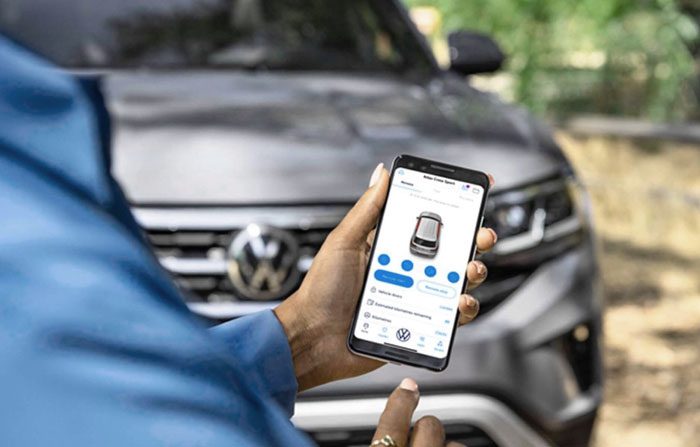
Solution:
- Clear the app cache and storage data from your device settings menu.
- Ensure both your phone and app are updated to the latest versions available.
- Force stop and clear data for the app from the settings.
- Try launching the app in airplane mode first to avoid network-related issues.
- Uninstall and reinstall the app to wipe all previous app data as a last resort.
3. Internet Connection Problems
If the Car-Net app displays an ‘internet connection failed’ error message, it indicates an internet connection failure. While it is most likely to occur on the car dash, the same issue may be experienced on the mobile app.
The Discover Media Navigation System requires a Wi-Fi hotspot or Car Stick to connect to the internet. The Discover Pro Navigation System uses a Wi-Fi hotspot, Bluetooth, or SIM card for the internet connection.
So, if you’re getting the error, you could be having any of the following problems:
- You don’t have enough data if you’re using an onboard SIM card or that in your Car Stick if you’re using this option.
- The Wi-Fi hotspot connection Car-Net is connected to has no internet connection. It can be an issue with your in-vehicle Wi-Fi Hotspot or the phone’s internet connection.
- The device providing an internet connection via Bluetooth has no internet connection or does not support the SAP Standard required by Car-Net.
- The Wi-Fi or Bluetooth signal is weak or intermittent, providing an unreliable connection.
Solution:
- If using the in-vehicle Verizon or T-Mobile Wi-Fi Hotspot, ensure you have an active plan or switch to a stronger Wi-Fi network.
- If the phone providing the hotspot has connection issues, try restarting the phone’s wireless radio or toggling Airplane Mode. Contact your carrier to check your area’s data limits or service status.
- If you’re using an active SIM card in the infotainment or Car Stick, ensure that it is not expired and has data.
- Ensure your mobile phone or the device that provides internet to Car-Net via Bluetooth supports SAP Standard.
4. Black Screen After Opening Car-Net Option
Have you tried to open the Car-Net menu option on your infotainment only to be greeted by a black screen of death? It is an issue that other Car-Net users have experienced several times.
Why it happens is still not well known. However, the hints are corrupted by launching or updating files. While it can happen during setup or randomly during use, it mostly occurs after an update.

Solution:
- If it happens during setup, call support at 1-833-648-2735 to help you with the reset and fresh setup.
- If it was a random error, try turning off the infotainment system and starting it again. It will also be best to do the same on your phone app.
- In the worst case, reset the infotainment system by holding the power button for 10 seconds to try and fix the black screen issue.
5. Car-Net Login Problems
Car-Net will require you to log in to authorize any action on your mobile app. However, issues arise, and you can’t get into the app. You enter your email and password, but the app doesn’t log in.
It might also be an ‘Unauthorized’ error – you log in successfully but cannot make any changes because of the error. All these are issues with database communication on the server.
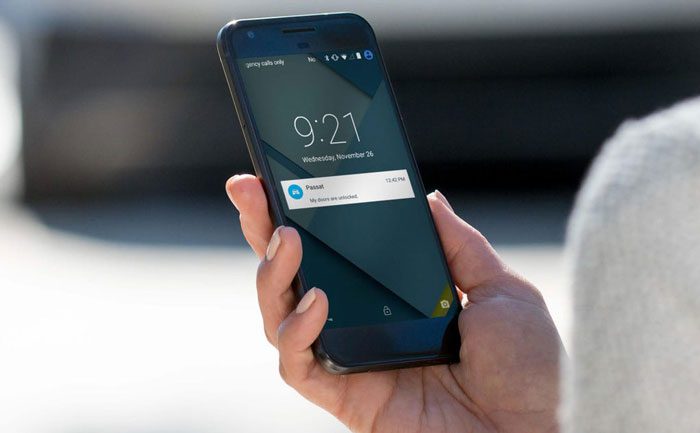
Solution:
- Check your internet connection and make sure you have a strong LTE/WiFi signal.
- Ensure your Volkswagen account login credentials are correct. Double-check your email and password.
- If using multiple devices, try logging in from one device simultaneously to simplify things.
- Update your phone’s software and the Car-Net app to the latest versions. Older versions sometimes have bugs.
- Clear the app cache in the app details menu or the app data, or uninstall and reinstall the app to refresh the connection.
- Contact Volkswagen customer support to ensure no account authorization exists in the servers.
- Reset your car’s infotainment system to refresh the onboard portion of the Car-Net connection.
6. Outdated Information
Car-Net is supposed to provide real-time vehicle location, driver, and more. However, at times, it gives outdated information, defeating its function. It can give you outdated data from the navigation system to vehicle details such as speed and driver. Culprits have been linked to poor internet connection or server issues.
Solution:
- Restart the app and ensure you have a reliable internet connection on your phone.
- Ensure the car has a good internet connection and it’s an area with ideal internet coverage.
- Contact Car-Net support. They will refresh the server data, and you can get real-time information.
7. Remote Functions Not Working
One great feature of the Car-Net app is remotely starting the car or opening and closing the doors using your phone. However, this is not always the case when the app doesn’t work.
At times, you can press the remote functions, and nothing happens. Why this happens is linked to communication and connection issues. Most of the time, the app might not be connected to the car. It might also happen when the Car-Net servers are not synchronized to allow the car and the my VW app to communicate.
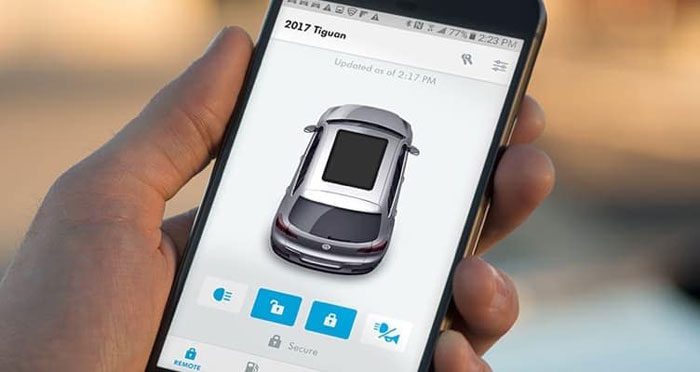
Solution:
- Check if the remote starts work with the key fob. If it does, then it’s likely not a Car-Net issue.
- Verify that you have paired the car with the mobile phone properly.
- Ensure the vehicle has sufficient fuel and the low fuel indicator is not on, as remote start won’t work then.
- Ensure the vehicle doors are locked before sending the remote start command, as sending unlock and then start can cause a timeout error.
- If still not working after these checks, call Car-Net support for help.
FAQs
Here are some questions that wrap up the topic by providing some details you might be interested in:
No. If you have not set any safety features, there have not been instances where the Car-Net feature prevents you from starting your car manually.
You can use the remote start feature three times before starting the car manually. Also, you must turn off the engine and restart it manually after a remote start.
Like most apps, the app will consume your battery when run continually but at the normal rate. It will run in the background when you’re not using it, which might impact the battery life.
Conclusion
Car-Net is impressive, but usability issues have caused many to forget it. All the issues discussed above are fixable. The solutions discussed will help make the Car-Net feature useful again and also help you prevent these problems in the future.
Remember to do a proper initial set-up; mostly, the issues arise from here. Also, maintain a reliable internet connection between the paired devices. If you reach a point where no DIY fix is working, talk to your dealer or the Car-Net support team for help.
